Anleitung zum Reservieren mit Naver
Eine Schritt-für-Schritt-Anleitung zur Reservierung über Naver
Zusammenfassung
Wenn Sie eine Reise nach Korea planen, ist Ihnen vielleicht aufgefallen, dass Naver, eine beliebte Online-Plattform, viele Reservierungen für Restaurants und Unternehmen abwickelt. Wenn Sie sich mit der Nutzung und Navigation von Naver auskennen, kann das Ihr Korea-Abenteuer erheblich vereinfachen. Wenn Sie mit dieser Plattform nicht vertraut sind oder sich nicht sicher sind, wie Sie Reservierungen vornehmen sollen, machen Sie sich keine Sorgen. Unsere umfassende Schritt-für-Schritt-Anleitung hilft Ihnen dabei, sich problemlos in diesem System zurechtzufinden!
Was ist Naver?
Das Wichtigste zuerst: Was ist dieses Naver-Ding, von dem wir sprechen? Nun, Naver ist eine beliebte südkoreanische Online-Plattform, die allgemein als dieGoogle von Korea. Es bietet eine Reihe von Diensten, darunter Suchmaschinen, Nachrichten, E-Mail und Online-Buchungen für Flüge, Hotels und andere reisebezogene Dienste.
Erstellen eines Naver-Kontos
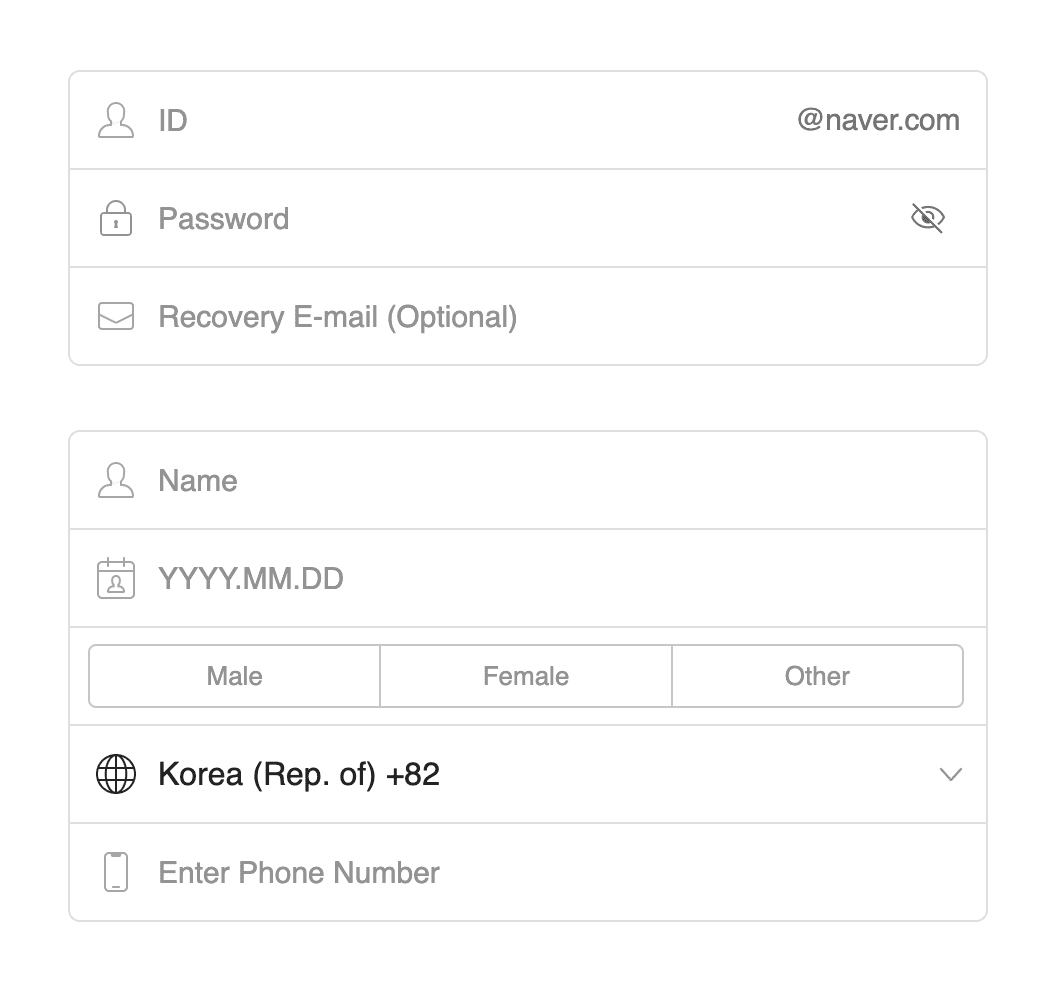
Bevor Sie mit der Buchung bei Naver beginnen können, müssen Sie sich für ein Konto registrieren. Das ist völlig kostenlos. So können Sie loslegen:
Kontoüberprüfung
Mit einem Naver-Konto allein können Sie auf der Plattform keine Reservierungen und Buchungen vornehmen. Nur verifizierte Konten können Reservierungen auf Naver vornehmen.
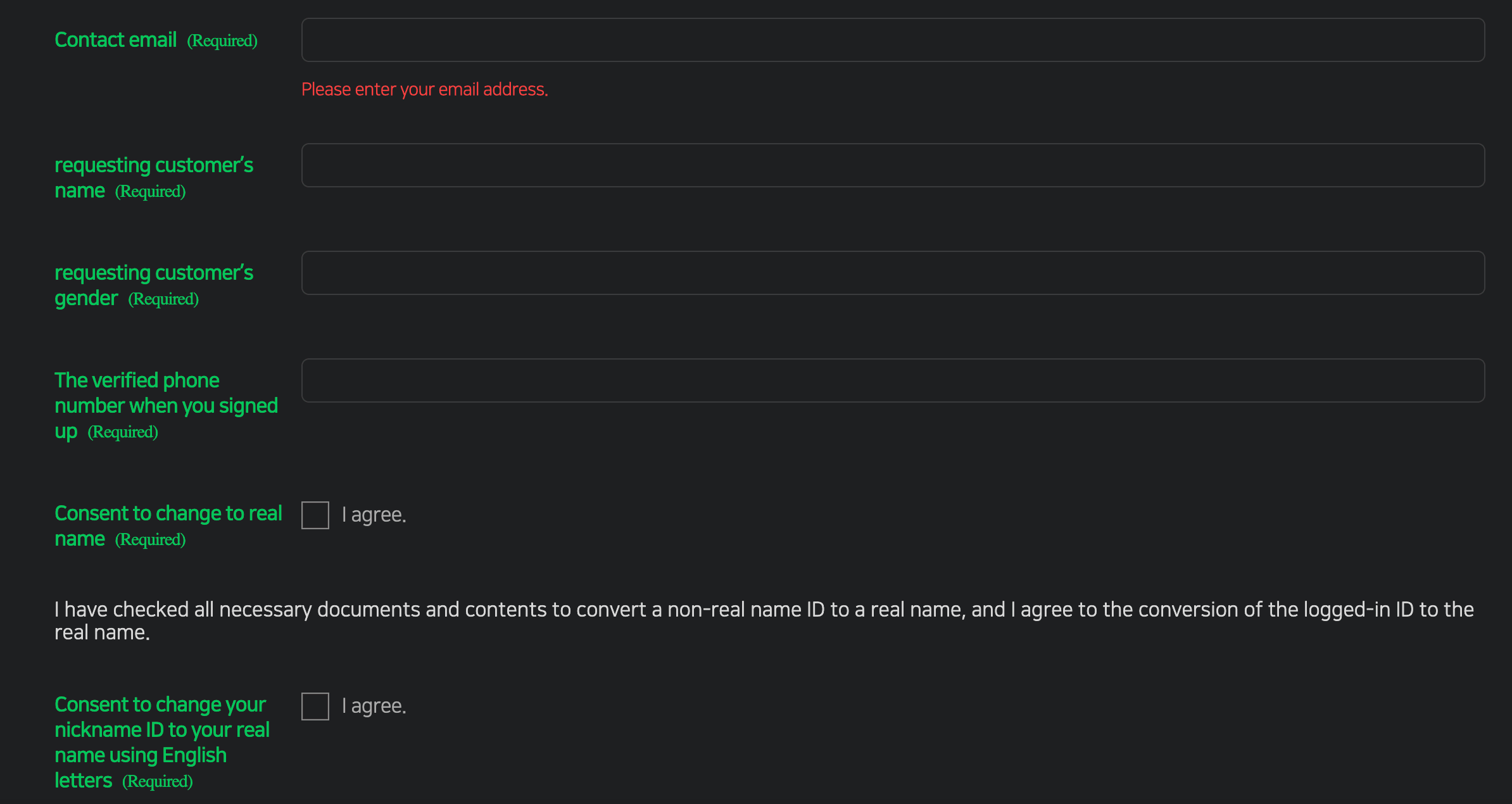
Buchung vornehmen
Jetzt, da Sie ein verifiziertes Konto haben, können Sie mit der Buchung fortfahren. Folgendes müssen Sie wissen:
Suche nach Dienstleistungen und Unternehmen
Um den Service oder das Unternehmen zu finden, das Sie buchen möchten, gehen Sie zuKarte Stadtplan Naverund Sie können die Suchleiste verwenden und relevante Schlüsselwörter eingeben, genau wie Sie in Google Maps suchen würden. Geben Sie nach Möglichkeit den koreanischen Firmennamen ein, da die Romanisierung des Ortsnamens möglicherweise nicht immer die besten Ergebnisse liefert. Für eine englische Benutzeroberfläche können Sie auch die Naver-Karte herunterladen (App Store|Google Play)-App auf Ihrem Telefon.
Reservierung vornehmen
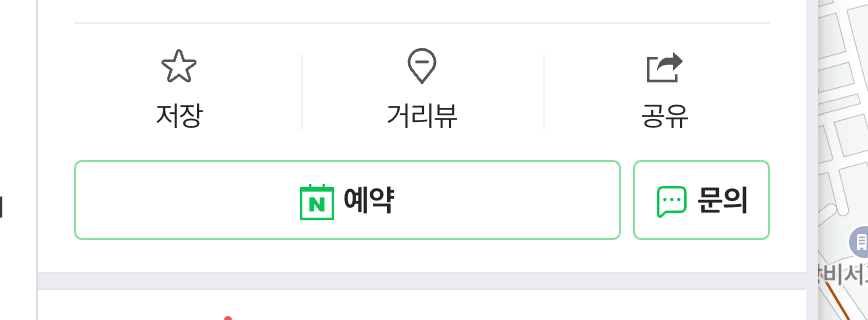
Wenn Sie den gewünschten Ort gefunden haben, klicken Sie auf die Detailseite. Auf der Detailseite sehen Sie eine Schaltfläche „Buchen“ – wählen Sie diese einfach aus, um zum Buchungsvorgang zu gelangen. Wenn Ihre Benutzeroberfläche auf Koreanisch ist, ist 예약 die Schaltfläche, nach der Sie suchen. Wenn Sie in den Reservierungsvorgang gelangen, wählen Sie Datum und Uhrzeit Ihrer Reservierung sowie weitere für die Reservierung erforderliche Details (z. B. Anzahl der Personen, reserviertes Paket).
Beachten Sie, dass die Reservierungsoptionen möglicherweise auf Koreanisch angezeigt werden. Sie müssen sie daher möglicherweise übersetzen lassen, wenn Sie nach einem bestimmten Service suchen und kein Koreanisch lesen können.
Nachdem Sie Datum und Uhrzeit ausgewählt haben, müssen Sie Ihre persönlichen Daten eingeben. Dazu gehören Ihr Name, Ihre Telefonnummer und Ihre E-Mail-Adresse. Es ist wichtig, dass Sie sicherstellen, dass die von Ihnen angegebenen Informationen korrekt sind, um spätere Probleme zu vermeiden. Je nach Unternehmen haben Sie möglicherweise auch die Möglichkeit, Ihre Reservierung über Naver Pay zu bezahlen.
Beachten Sie, dass Sie an manchen Orten eine koreanische Telefonnummer angeben müssen. In diesen Fällen können Sie versuchen, die Telefonnummer Ihres Hotels (oder Ihrer Unterkunft) einzugeben. Einige dieser Unternehmen werden Sie unter der angegebenen Telefonnummer kontaktieren, um Ihre Reservierung zu bestätigen. Sie sollten daher auch das Hotel (oder Ihr BnB) im Voraus informieren, damit es einen solchen Anruf erwartet und Ihre Reservierung in seinem Namen bestätigen kann.
Und wenn Sie Ihre Reservierung immer noch nicht durchführen können, versuchen Sie es mit der Chatfunktion der App oder senden Sie dem Unternehmen eine Direktnachricht auf Instagram, um ihm mitzuteilen, dass Sie die Reservierung nicht durchführen können. Dann können Sie prüfen, ob Ihre Reservierungen separat angenommen werden können.
Einkäufe tätigen
Außer Reservierungen kann Naver auch zum Kauf von Tickets für bestimmte Veranstaltungen verwendet werden. Der Ablauf ist dem einer Reservierung ziemlich ähnlich, aber statt 예약 sollte auf der gesuchten Schaltfläche 예매 stehen. (Es ist im Wesentlichen dieselbe Schaltfläche, nur mit einer anderen Beschriftung.) Mit Naver gekaufte Tickets haben oft die Form eines digitalen Tickets, das Sie dem Unternehmen vorzeigen müssen.
Verwalten Ihrer Buchungen
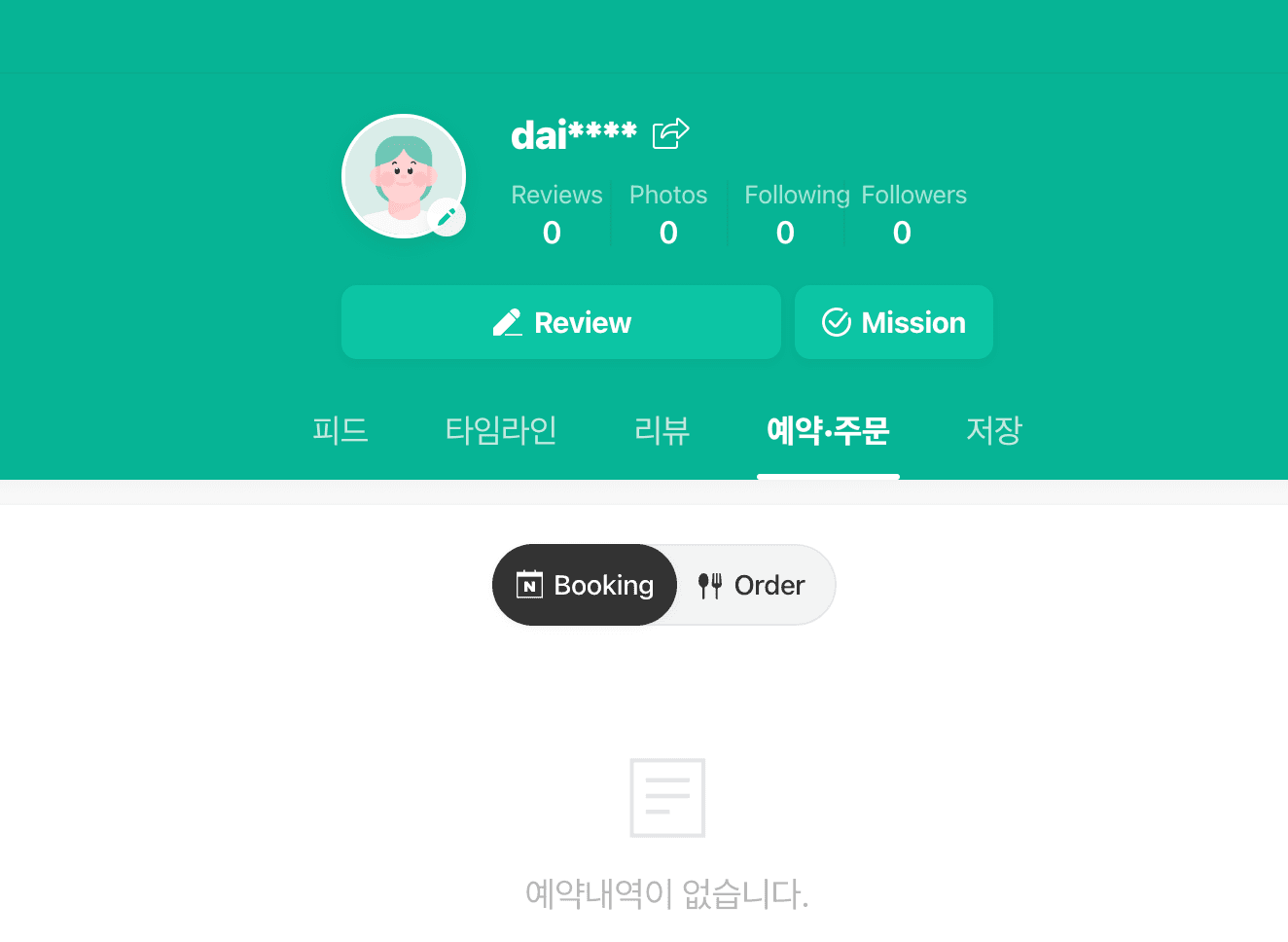
Die Buchung eines Dienstes oder Unternehmens über Naver ist ein einfacher und bequemer Vorgang. Sobald Sie eine Buchung vorgenommen haben, können Sie diese ganz einfach über Ihr Naver-Konto verwalten. Sie können Ihre Buchungsliste in Ihrem Profil in der Naver Map-App unter der Registerkarte 예약.주문 anzeigen. Oder wenn Sie im Internet sind, können Sie Ihre Buchungen abrufenHier.
Von hier aus können Sie Ihre Buchungen ganz einfach ändern oder stornieren oder eine Rückerstattung Ihrer Tickets beantragen. Beachten Sie jedoch, dass einige Dienste und Unternehmen Stornierungs- oder Rückerstattungsrichtlinien haben können. Prüfen Sie diese daher, bevor Sie stornieren.