मैंने कितना डेटा इस्तेमाल किया है? क्या मेरे पास पर्याप्त डेटा है?
अपने फोन पर डेटा उपयोग को ट्रैक करने का तरीका जानें।
सारांश
आज की दुनिया में डेटा और कनेक्टिविटी अपरिहार्य है, चाहे वह हमारे दैनिक जीवन में हो या जब हम यात्रा कर रहे हों। जब हम यात्रा कर रहे होते हैं, तो हम नेविगेट करने, घूमने-फिरने और अपने दोस्तों और परिवारों से जुड़े रहने के लिए डेटा और कनेक्टिविटी पर निर्भर रहते हैं। जबकि हम आमतौर पर घर पर अपने डेटा उपयोग के बारे में ज़्यादा सचेत नहीं होते हैं, लेकिन जब हम यात्रा कर रहे होते हैं तो यह व्यवहार बदल सकता है। आखिरकार, आप यात्रा करते समय डेटा खत्म होने या भारी रोमिंग लागतों का सामना करने के जोखिम से बचना चाहेंगे।

क्या आप यात्रा करते समय अपने डेटा उपयोग की जांच करना चाहते हैं? आइए देखें कैसे!
अपने प्रदाता द्वारा प्रदान किए गए डेटा ट्रैकिंग फ़ंक्शन का उपयोग करें
यात्रा के दौरान कनेक्ट रहने के लिए आपके पास कई तरीके हैं। हो सकता है कि आपने डेटा रोमिंग एक्टिवेट कर रखी हो, हो सकता है कि आपने टूरिस्ट सिम खरीदा हो, या हो सकता है कि आपने ट्रैवल ई-सिम खरीदा हो।
हालांकि कुछ विकल्प और प्रदाता आपको अपने डेटा उपयोग को ट्रैक करने की अनुमति नहीं देते हैं, लेकिन ऐसे अन्य लोग भी हैं जिनके पास वास्तव में मोबाइल ऐप हैं जो आपको ऐसा करने की अनुमति देंगे। ये प्रदाता आम तौर पर आपको यह जांचने की अनुमति देंगे कि आपने अपने डेटा भत्ते का कितना उपयोग किया है, जिससे आपको अपने डेटा उपयोग को बेहतर ढंग से प्रबंधित करने में मदद मिलेगी।
अगर आप Nomad eSIM का इस्तेमाल कर रहे हैं, तो आप आसानी से देख सकते हैं कि आपने अपने प्लान में कितना डेटा इस्तेमाल किया है। बस मोबाइल ऐप या वेब स्टोर पर मैनेज पेज पर जाएँ, और आप देख पाएँगे कि आपने कितना डेटा इस्तेमाल किया है और आपके प्लान में कितना डेटा बचा है!
अपने डिवाइस पर डेटा उपयोग की जांच कैसे करें
अपने प्रदाता पर निर्भर रहने के अलावा, आजकल अधिकांश आधुनिक फोन में आपके डेटा उपयोग को ट्रैक करने की अंतर्निहित क्षमता भी होती है।
iPhone पर डेटा उपयोग की जाँच करना
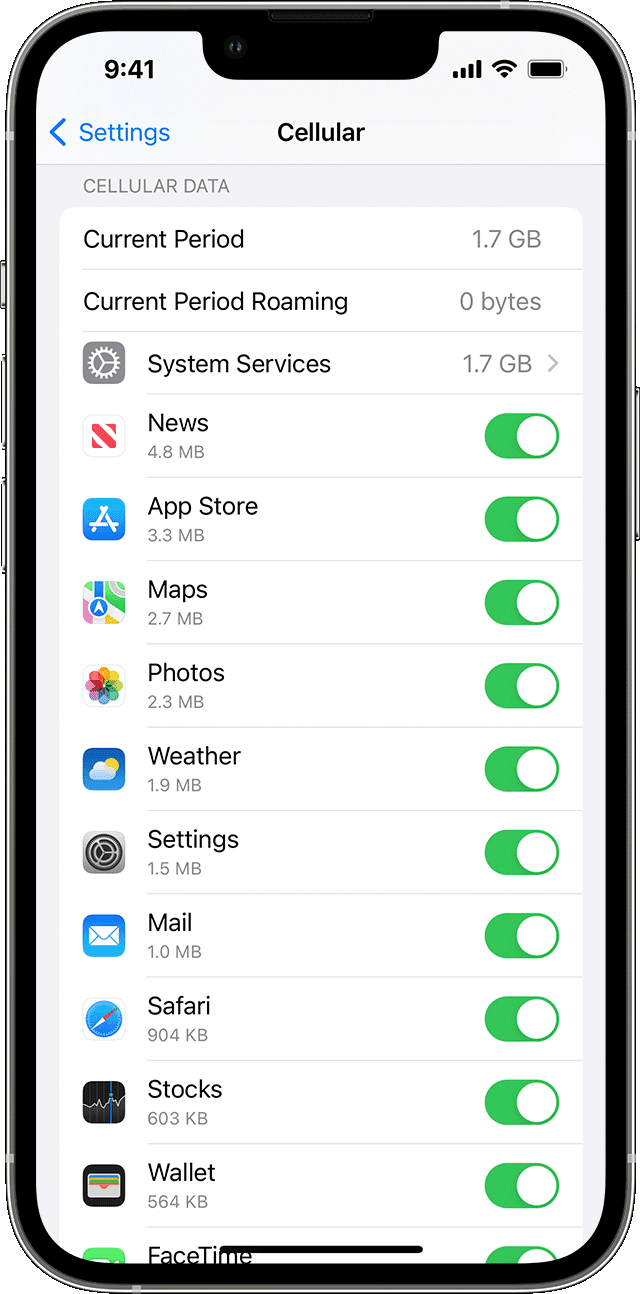
अपने iPhone सेटिंग्स से अपने डेटा उपयोग की जांच करना आसान है:
- जाओ सेटिंग्स > सेलुलर (या मोबाइल डेटा)
- “डेटा उपयोग देखें” वाले सेक्शन तक स्क्रॉल करें। आप वर्तमान अवधि के लिए अपने डेटा उपयोग को देख पाएंगे, साथ ही प्रत्येक ऐप द्वारा डेटा उपयोग का विवरण भी देख पाएंगे।
कृपया ध्यान दें कि डेटा उपयोग दी गई अवधि में आपके द्वारा उपयोग किए गए कुल डेटा का संचयी है, जिसका अर्थ है कि यहनहींआपके द्वारा अपनी यात्रा में उपयोग किये जा रहे डेटा के लिए विशिष्ट।
यदि आप केवल अपनी यात्रा में उपयोग किए गए डेटा की मात्रा को ट्रैक करना चाहते हैं, तो यह अनुशंसा की जाती है कि आप यात्रा से पहले अपने आंकड़े रीसेट कर लें।
अपने आँकड़ों को रीसेट करने के लिए, आप नीचे स्क्रॉल कर सकते हैं और "आँकड़ों को रीसेट करें" विकल्प चुन सकते हैं। यह आपके वर्तमान अवधि के डेटा उपयोग को साफ़ कर देगा और नए सिरे से ट्रैकिंग शुरू कर देगा। अपनी यात्रा से पहले इस आँकड़े को रीसेट करके, जो डेटा उपयोग प्रदर्शित किया जा रहा है वह पूरी तरह से आपकी यात्रा की अवधि के लिए होगा।
एंड्रॉयड पर डेटा उपयोग की जांच करना
आईओएस डिवाइसों के समान, आधुनिक एंड्रॉइड डिवाइसों में भी एक इन-बिल्ट सेटिंग फ़ंक्शन होता है जो आपके डेटा उपयोग को ट्रैक करने में मदद करता है।
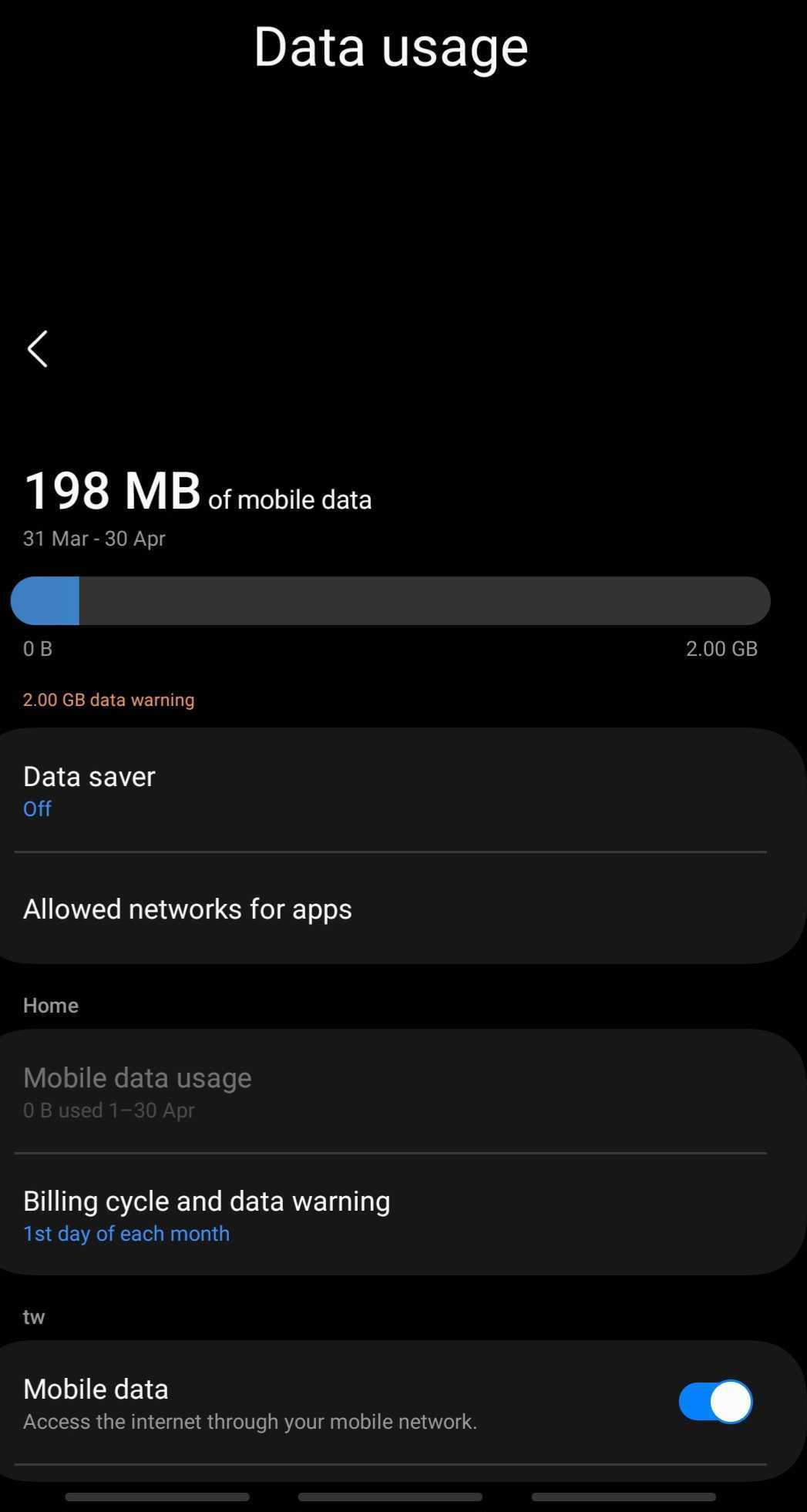
- जाओ सेटिंग्स > कनेक्शन > डेटा उपयोग
- आपको दी गई अवधि में आपके द्वारा उपयोग किए गए कुल डेटा का अवलोकन दिखाई देगा।
यदि आपके पास एक से अधिक सिम कार्ड (या एक से अधिक ई-सिम) हैं, तो आप दी गई अवधि के लिए प्रत्येक (ई)सिम के लिए डेटा उपयोग का विवरण देख पाएंगे।
यह विशेष रूप से तब उपयोगी होता है जब आप यात्रा के दौरान अपनी डेटा ज़रूरतों के लिए ट्रैवल eSIM या टूरिस्ट सिम का इस्तेमाल कर रहे हों। अगर आपने अपने फ़ोन की सेटिंग इस तरह से कॉन्फ़िगर की है कि आपकी डिवाइस यात्रा के दौरान आपके डेटा के लिए उस (e)SIM का इस्तेमाल करेगी, तो बस उस (e)SIM के डेटा उपयोग को देखें और पता करें कि आपने कितना डेटा इस्तेमाल किया है!
कुछ Android डिवाइसों पर आप डेटा चेतावनी और डेटा सीमाएँ भी सेट कर सकेंगे.
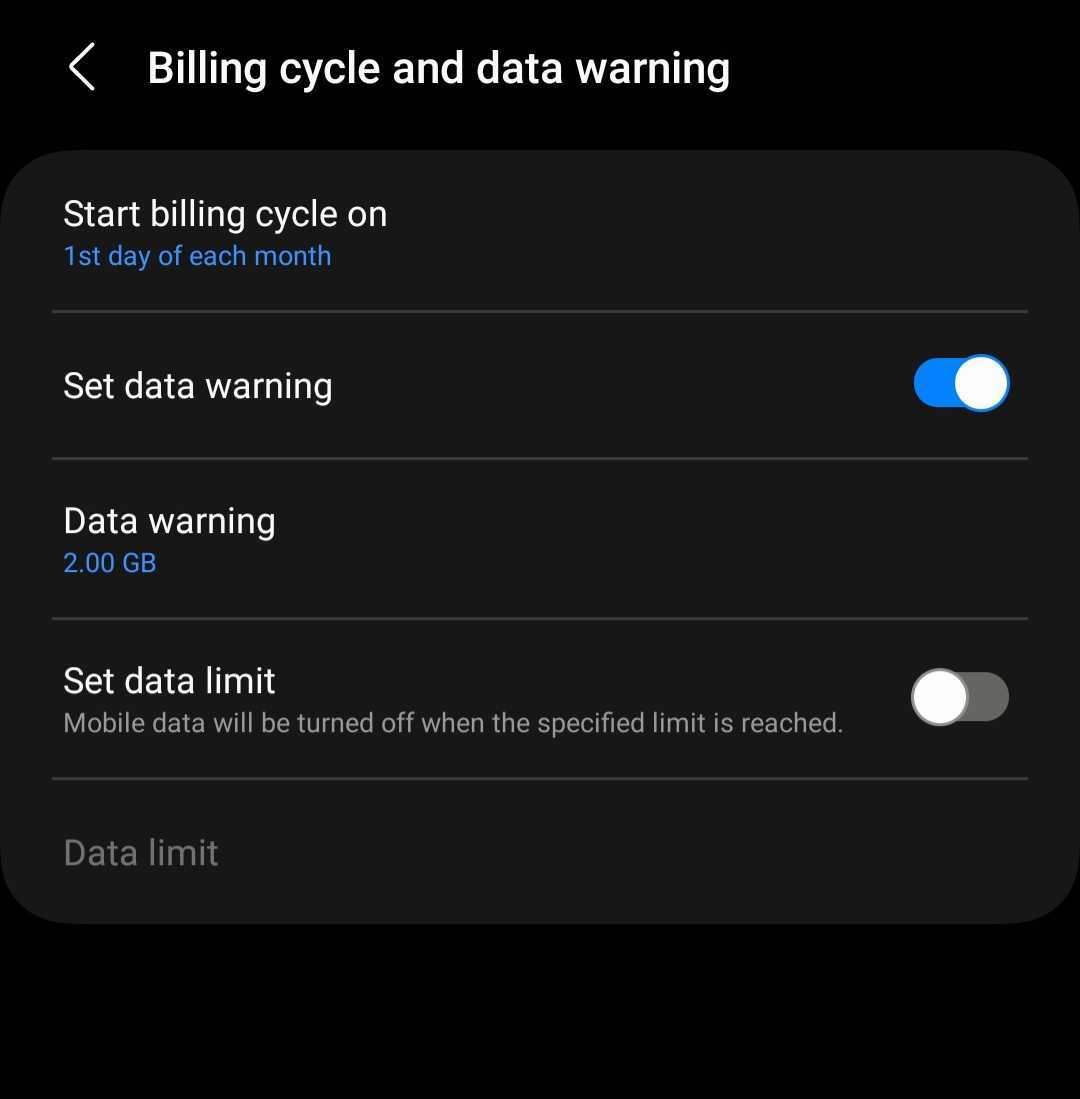
- जाओ सेटिंग्स > कनेक्शन > डेटा उपयोग
- चुनना बिलिंग चक्र और डेटा चेतावनी
- आप अपने डेटा चेतावनी स्तर और डेटा सीमाएँ निर्धारित करने में सक्षम होंगे।
यदि आपने डेटा चेतावनी स्तर कॉन्फ़िगर किया है, तो उस चक्र के लिए आपका डेटा उपयोग उस स्तर तक पहुंचने पर आपको एक अधिसूचना प्राप्त होगी; और यदि आपने डेटा सीमाएं कॉन्फ़िगर की हैं, तो उस बिलिंग अवधि के लिए आपका कुल डेटा उपयोग कॉन्फ़िगर किए गए स्तर तक पहुंचने पर आप डेटा का उपयोग नहीं कर पाएंगे।
इन चेतावनियों और सीमाओं को कॉन्फ़िगर करने से आपको अपने उपयोग की बेहतर निगरानी करने में मदद मिलेगी और यह सुनिश्चित होगा कि आप अपनी अनुमति से अधिक डेटा का उपयोग न करें।
अपनी अगली यात्रा पर Nomad eSIM के साथ अपने डेटा उपयोग को ट्रैक करें
खानाबदोशऑफर170 से अधिक देशों में डेटा प्लान, और आप अपनी यात्रा की ज़रूरतों के हिसाब से उपयुक्त विकल्प ज़रूर ढूँढ़ सकते हैं। और अगर आप कई देशों की यात्रा करने जा रहे हैं, तो भी आपके लिए विकल्प मौजूद हैंक्षेत्रीय योजनाएँउपलब्ध है ताकि आप देशों के बीच आवागमन करते समय सहजता से जुड़े रह सकें। डेटा प्लान $1.50/GB से भी कम कीमत पर उपलब्ध हैं।
और, यदि आप इस बारे में अनिश्चित हैंआपको अपनी यात्रा के लिए कितना डेटा चाहिए, नोमैड में भी एक है**डेटा कैलकुलेटर**जो आपको आपके लिए सबसे उपयुक्त योजना खोजने में मदद कर सकता है। हमारे ब्लॉग पोस्ट को भी देखेंयात्रा करते समय डेटा बचाने के सुझावयात्रा के दौरान अपने डेटा उपयोग को नियंत्रण में रखने के लिए।
अपने डेटा भत्ते को अधिक आसानी से ट्रैक करने में आपकी सहायता के लिए Nomad iOS या Android ऐप डाउनलोड करना न भूलें! और यदि आपका डेटा खत्म हो जाता है, तो आप बस एक ऐड-ऑन खरीद सकते हैं और उसी eSIM का उपयोग करके कनेक्ट रहना जारी रख सकते हैं।