eSIMのインストール方法は?複雑ですか?
ネタバレ: いいえ、そうではありません! これほど簡単なことはありません。
まとめ
面白いことに、eSIM は世界で最も簡単にインストールできます。しかし、世界中のお客様から「Nomad eSIM のインストール方法は?」や「eSIM をインストールしたけど、次は何をすればいい?」という質問をよく聞きます。実際、eSIM のインストール プロセスにはいくつかのステップがあります。でも、心配はいりません。インストールは非常に簡単で、わずか 5 分で完了します。
ここでは手順を詳しく説明し、すぐに接続できるようにします。より一般的なeSIMの紹介、他の記事をチェックしてください。
インストールする前に(または、購入する前に)、次の点を確認してください:私の携帯電話は eSIM と互換性がありますか?
当たり前のように聞こえるかもしれませんが、もちろん、携帯電話が単にeSIMに対応していない場合は、急いでeSIMをインストールすることはありません。eSIM対応、ロック解除済み携帯電話。でも心配はいりません。最近では大手メーカーのフラッグシップモデルのほとんどが eSIM をサポートしているので、取り残されることはありません。
お使いの携帯電話が eSIM に対応しているかどうかを確認するには、携帯電話の設定 (Android の場合は SIM マネージャー、iOS の場合は携帯電話/ネットワーク) に移動し、「eSIM を追加」オプションがあるかどうかを確認します。「eSIM を追加」オプションがある場合、お使いのデバイスは eSIM に対応しています。
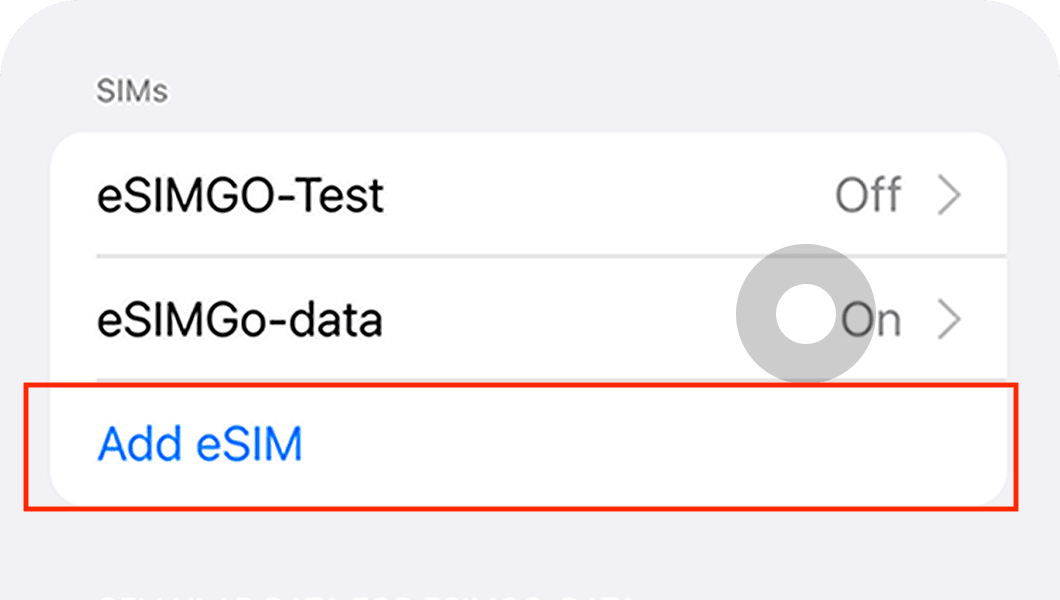
最新の更新リストについては、こちらをご覧ください。eSIM対応スマートフォン新しいeSIM対応モデルは四半期ごとにリリースされるので、頻繁にチェックしてください。。
自動eSIMインストール
eSIM 対応デバイスを使用して Nomad eSIM を購入した場合、eSIM の購入が完了すると eSIM をインストールするように求められます。[自動的に追加] オプションを選択し、画面の指示に従って eSIM をインストールしてください。
必要なときにすぐにデータを使用できるように、プランを購入したらすぐに eSIM をインストールすることをお勧めします。ただし、まだインストールしたくない場合は、後でアプリに戻って eSIM を簡単にインストールできます。
- Nomad iOSまたはAndroidアプリのeSIM管理ページに移動します
- インストールしたいeSIMを選択してください
- 「インストール手順」を選択してください
- 「自動的に追加」オプションを選択します
- 「eSIMを今すぐインストール」を選択します
- 画面の指示に従ってください

eSIMを手動でインストールする - 2つの方法
eSIM を自動的にインストールできない場合、または別のデバイスで eSIM を購入した場合は、eSIM を手動でインストールできます。
eSIM データ プランをインストールする方法はいくつかありますが、Nomad ではプロセスを可能な限り効率化するよう努めています。Nomad だけでなく、すべての eSIM プロバイダーと同様に、eSIM をインストールするには 2 つのオプションがあります。
1. QRコード経由でeSIMをインストールする(推奨)
eSIM をインストールする推奨方法は、アプリ内の説明と電子メールで提供される QR コードを使用することです (Nomad を使用していない場合は、ほとんどのプロバイダーが電子メールで説明を送信します)。
a.iOSの場合:へ移動設定>セルラー (または モバイルデータ>携帯電話プランを追加 (または データプランを追加)、QRコードをスキャンします。
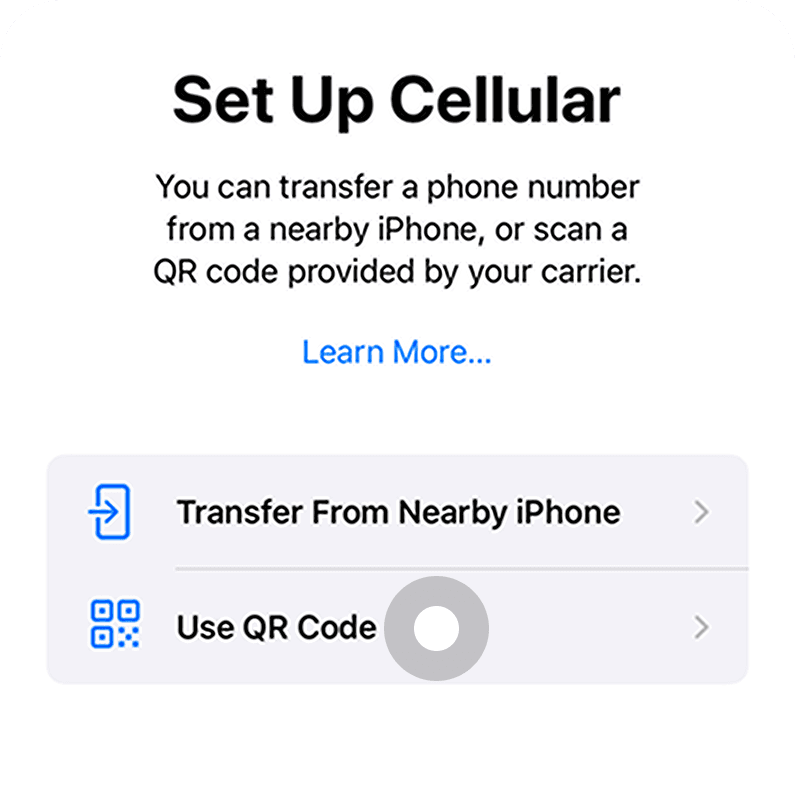
b.Android (Google Pixel) の場合:へ移動設定>ネットワークとインターネット>SIMカード>さらに追加>SIMをダウンロードする代わりにQRコードをスキャンしてください
紀元前Android (Samsung)の場合:へ移動設定>接続>SIMカードマネージャー>モバイルプランを追加>QRコードをスキャン
2. 手動入力でeSIMをインストールする
推奨はされませんが、さまざまな理由から、手動入力で eSIM をインストールすることを好む場合があります。これは、iOS デバイスと一部の Android デバイスで可能です。
a. 「設定」>「モバイル通信」>「モバイル通信プランの追加」に移動し、下部にある「詳細を手動で入力」をクリックします。
b. Nomad アプリ内の説明または購入メールに記載されている情報を入力します。
便利なリンク
eSIM をインストールするためのデバイス固有の手順をお探しですか? 次の記事が役立つかもしれません:
- iPhoneにeSIMをインストールする方法
- iPadにeSIMをインストールする方法
- Samsung GalaxyスマートフォンにeSIMをインストールする方法
- XiaomiデバイスにeSIMをインストールする方法
- Google Pixel デバイスに eSIM をインストールする方法
- OppoデバイスにeSIMをインストールする方法
- Windows ラップトップに eSIM をインストールする方法
eSIMの有効化
eSIM をインストールすると、eSIM プロファイルがデバイスに追加されます。eSIM を使用するには、アクティブ化する必要があります。プロバイダーによっては、手動でのアクティブ化が必要になる場合があります。
手動でのアクティベーションが必要な場合は、Nomad アプリで購入した eSIM を確認してください。手動でのアクティベーションが必要な場合は、eSIM プロファイルをアクティベートするためにインターネット接続が必要なため、飛行直前に自宅のネットワークに接続しているときにアクティベートすることをお勧めします。
eSIM を手動でアクティブ化するボタンが表示されない場合は、目的地に到着してネットワークに接続すると、eSIM が自動的にアクティブ化されることを意味します。
接続する
目的地に到着したら、携帯電話の設定に移動して Nomad eSIM をオンにするだけです。Nomad eSIM のデータ ローミングがオンになっていることも忘れずに確認してください。
eSIMのインストールとアクティベーションに関する一般的な問題のトラブルシューティング
eSIMのインストール、プランの有効化、データの使用に問題がある場合は、こちらの記事を参照してください。eSIMのインストールとアクティベーションで発生する可能性のある一般的な問題。
ボーナス: データの追加
すでにアクティブな eSIM がインストールされている場合は、別の eSIM をインストールする手間をかけずに、シームレスにデータを追加できます。Nomad アプリの eSIM ページに移動し、「データを追加」をクリックするだけで、中断することなく接続を楽しむことができます。この方法は、データが使い果たされていないか期限切れになっていない場合にのみ機能するため、事前にデータを追加してください。現在のプランのデータが使い果たされるか期限切れになると、アドオンが自動的にオンになります。
最後に
このガイドが、eSIM のインストール方法とデータの追加方法に関するお役に立てば幸いです。とても簡単だったと思いますか? インストールに 5 分しかかからなかったのはいつですか? 迷わず、今すぐ Nomad の eSIM 革命に参加してください。いつものように、皆様の旅が素晴らしいものになりますようお祈りしています。