eSIM을 어떻게 설치하나요? 복잡할까요?
스포일러: 아니, 그렇지 않아! 더 쉬운 건 없어.
요약
재밌는 점은 eSIM이 세상에서 가장 설치하기 쉬운 것이라는 것입니다. 그런데도 전 세계 고객으로부터 "Nomad eSIM을 어떻게 설치하나요?" 또는 "eSIM을 설치했는데, 이제 뭐해야 하나요?"라는 말을 자주 듣습니다. 사실 eSIM 설치 과정에는 여러 단계가 있습니다. 하지만 걱정하지 마세요. 매우 쉽고 설치하는 데 5분밖에 걸리지 않습니다.
여기서 우리는 단계를 나누어서 바로 연결해드리겠습니다! 더 일반적인eSIM 소개다른 기사도 확인해 보세요.
설치하기 전에(또는 구매하기 전에) 확인하세요: 내 휴대폰이 eSIM과 호환되나요?
당연한 것처럼 들릴 수 있지만 휴대전화가 단순히 eSIM을 설치하지 않는 경우 서둘러 eSIM을 설치하지 않을 것입니다.eSIM 호환, 잠금 해제전화. 하지만 걱정하지 마세요. 요즘 주요 제조업체의 플래그십 모델 대부분이 eSIM을 지원하므로 뒤처지지 마세요!
휴대전화가 eSIM과 호환되는지 확인하려면 휴대전화 설정(Android의 SIM 관리자 또는 iOS의 셀룰러/네트워크)으로 가서 'eSIM 추가' 옵션이 있는지 확인하세요. 'eSIM 추가' 옵션이 있는 경우 기기는 eSIM과 호환됩니다.
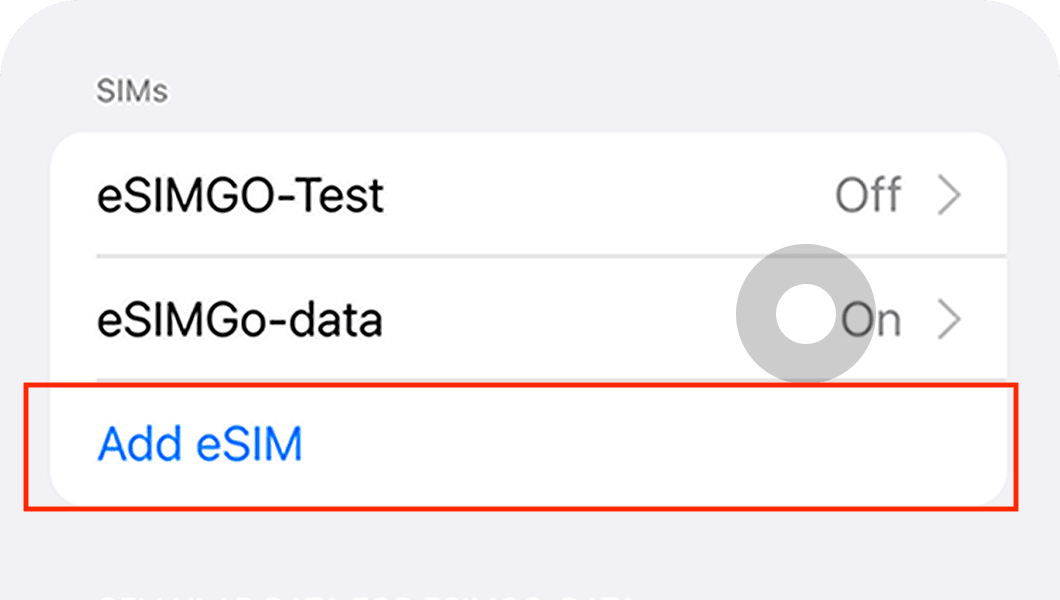
최신 및 가장 업데이트된 목록을 보려면 여기를 확인하세요.eSIM 호환 스마트폰. 새로운 eSIM 호환 모델은 매 분기마다 출시되므로 자주 확인하세요..
자동 eSIM 설치
eSIM 호환 기기를 사용하여 Nomad eSIM을 구매한 경우 eSIM을 성공적으로 구매하면 eSIM을 설치하라는 메시지가 표시됩니다. '자동으로 추가' 옵션을 선택하고 화면의 지침에 따라 eSIM을 설치하기만 하면 됩니다.
플랜을 구매한 직후에 eSIM을 설치하여 필요할 때 데이터를 사용할 수 있도록 하는 것이 좋습니다. 그러나 아직 설치하지 않으려면 나중에 앱으로 돌아가서 eSIM을 쉽게 설치할 수 있습니다.
- Nomad iOS 또는 Android 앱에서 eSIM 관리 페이지로 이동하세요.
- 설치하려는 eSIM을 선택하세요
- '설치 지침'을 선택하세요
- '자동으로 추가' 옵션을 선택하세요
- '지금 eSIM 설치'를 선택하세요
- 화면의 지시를 따르세요

eSIM 수동 설치 - 2가지 방법
eSIM을 자동으로 설치할 수 없거나 별도의 기기에서 eSIM을 구매한 경우에도 eSIM을 수동으로 설치할 수 있습니다.
eSIM 데이터 플랜을 설치하는 방법은 몇 가지가 있으며, Nomad는 가능한 한 프로세스를 간소화하려고 노력했습니다. Nomad뿐만 아니라 모든 eSIM 제공업체와 마찬가지로 eSIM을 설치하는 데는 두 가지 옵션이 있습니다.
1. QR코드를 통한 eSIM 설치 (권장)
eSIM을 설치하는 권장 방법은 앱 내 지침과 이메일을 통해 제공된 QR 코드를 사용하는 것입니다(Nomad에 가입하지 않은 경우 대부분 공급업체에서 지침을 이메일로 보내드립니다).
가.iOS의 경우:이동하다설정>셀룰러 (또는 모바일 데이터)>셀룰러 요금제 추가 (또는 데이터 플랜 추가), QR 코드를 스캔하세요
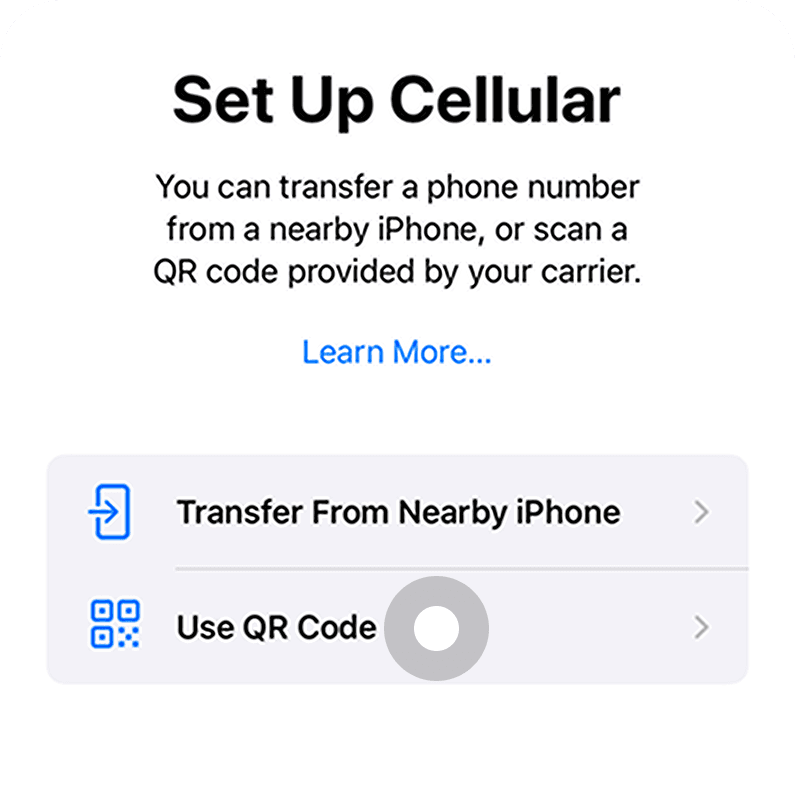
나.Android(Google Pixel)의 경우:이동하다설정>네트워크 및 인터넷>SIMs>더 추가하기>SIM 다운로드대신 QR 코드를 스캔하세요
다.Android(삼성)의 경우:이동하다설정>사이>SIM 카드 관리자>모바일 요금제 추가>QR코드 스캔
2. 수동 입력을 통해 eSIM 설치
권장하지는 않지만, 다양한 이유로 수동 입력을 통해 eSIM을 설치하는 것을 선호할 수 있습니다. 이는 iOS 기기와 일부 Android 기기에서 가능합니다.
a. 설정 > 셀룰러 > 셀룰러 요금제 추가로 가서 하단의 "세부 정보 직접 입력"을 클릭합니다.
b. Nomad 앱 내 지침이나 구매 이메일에 제공된 정보를 입력하세요.
유용한 링크
eSIM을 설치하기 위한 기기별 지침을 찾고 계신가요? 다음 기사가 도움이 될 수 있습니다.
- iPhone에 eSIM을 설치하는 방법
- iPad에 eSIM을 설치하는 방법
- 삼성 갤럭시 폰에 eSIM을 설치하는 방법
- Xiaomi 기기에 eSIM을 설치하는 방법
- Google Pixel 기기에 eSIM을 설치하는 방법
- Oppo 기기에 eSIM을 설치하는 방법
- Windows 노트북에 eSIM을 설치하는 방법
eSIM 활성화
eSIM을 설치한 후, 이제 eSIM 프로필이 기기에 추가되었습니다. eSIM을 사용하려면 활성화해야 합니다. 제공자에 따라 수동 활성화가 필요할 수 있습니다.
수동 활성화가 필요한 경우 Nomad 앱에서 구매한 eSIM을 확인하세요. 수동 활성화가 필요한 경우, eSIM 프로필을 활성화하려면 인터넷 연결이 필요하므로 홈 네트워크에 연결된 상태에서 비행 직전에 활성화하는 것이 좋습니다.
eSIM을 수동으로 활성화하는 버튼이 보이지 않는 경우, 목적지에 도착하여 네트워크에 연결하면 eSIM이 자동으로 활성화된다는 의미입니다.
연결하기
목적지에 도착하면 휴대폰 설정으로 가서 Nomad eSIM을 켜세요. 또한 Nomad eSIM에 대한 Data Roaming이 켜져 있는지 확인하세요.
eSIM 설치 및 활성화에서 일반적인 문제 해결
eSIM 설치, 요금제 활성화 또는 데이터 사용에 문제가 있는 경우 이 문서를 참조하세요.eSIM 설치 및 활성화 시 발생할 수 있는 일반적인 문제.
보너스: 더 많은 데이터 추가
이미 활성 eSIM이 설치되어 있는 경우, 다른 eSIM을 설치하는 번거로움 없이 원활하게 더 많은 데이터를 추가할 수 있습니다. Nomad 앱에서 eSIM 페이지로 이동하여 "더 많은 데이터 추가"를 클릭하면 중단 없이 연결을 즐길 수 있습니다. 이 방법은 데이터가 소진되지 않았거나 만료되지 않은 경우에만 작동하므로 미리 더 많은 데이터를 추가해야 합니다. 현재 플랜의 데이터가 소진되거나 만료되면 애드온이 자동으로 켜집니다.
마지막 생각
이 가이드가 eSIM을 설치하는 방법과 데이터를 충전하는 방법에 대한 유용한 가이드가 되었기를 바랍니다. 얼마나 쉬운지 보셨나요? 마지막으로 설치하는 데 5분이 걸린 적이 언제였나요? 무엇이든요? 기다리지 말고 오늘 Nomad와 함께 eSIM 혁명에 참여하세요. 언제나 그렇듯이, 여러분의 여행이 최고가 되기를 바랍니다.