如何在三星 Galaxy S23 系列上使用 eSIM
有关在 Galaxy S23 系列上使用 eSIM 的常见问题解答
概览
如果您刚刚购买了三星 Galaxy S23 系列的手机,并希望在该设备上使用 eSIM,那么本博客将帮助您解答可能遇到的一些问题,以及如何在您的最新设备上安装和激活 eSIM 的步骤。

1.什么是eSIM?
首先,什么是 eSIM?
简短的回答:eSIM 代表嵌入式 SIM。
详细答案:它是一种虚拟 SIM 卡,其工作方式与物理 SIM 卡类似,让您可以随时随地连接,而无需购买实际的物理 SIM 卡。eSIM 自 2016 年就已经出现,但直到 2018 年才开始受到广泛关注;大多数(如果不是全部)旗舰机型都支持它。
看看这个兼容设备列表以及我们揭穿[有关 eSIM 的一些最常见误解]的博客文章((https://www.getnomad.app/blog/what-is-esim)。
2. 我的 Galaxy S23 系列手机可以使用多少个 eSIM?
简短的回答:1 个有效 eSIM
详细答案:在 eSIM 开始流行之前,三星的旗舰设备就已经支持双 SIM 卡。Galaxy S23 系列仍然支持双 SIM 卡,配备双 SIM 卡插槽和 eSIM 支持。您可以在设备上安装多个 eSIM 配置文件,但在任何时间点,只能有一个活动的 eSIM 卡。
因此,如果您正在寻找双 SIM 卡功能,在 Galaxy S23 系列上,您的选择是:要么有 2 个物理 SIM 卡,要么有 1 个物理 SIM 卡和 1 个活动 eSIM。
3. 如何在我的 Galaxy S23 系列手机中安装 eSIM?
简短的回答是:转至设置 > 连接 > SIM 卡管理器并选择添加移动计划。
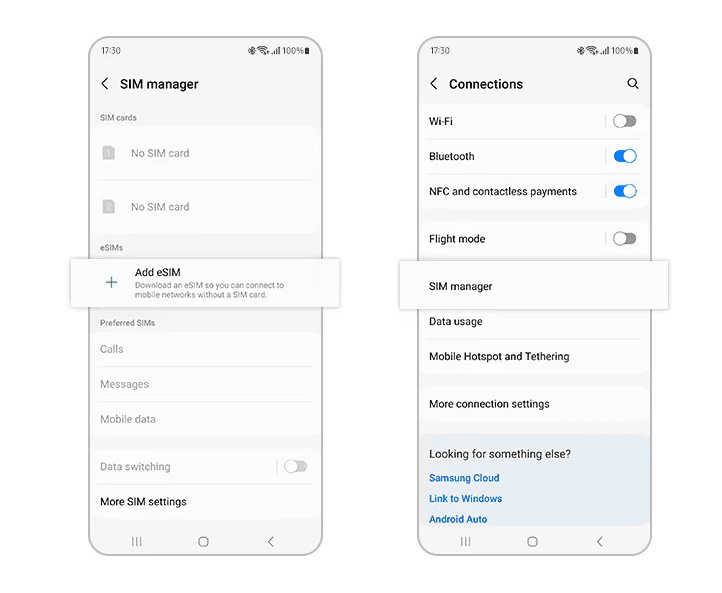
**长答案:**安装 eSIM 有三种方式:安装预先分配的套餐、使用二维码或手动输入。无论使用哪种方法,请注意,您的设备需要连接到互联网(通过 Wi-Fi 或移动数据网络)才能进行安装。
安装预先分配的计划
如果您的设备有预先分配的计划,则安装该计划相当简单。
a. 在您的设备上,转到设置>連接>SIM卡管理器
b. 选择添加移动套餐并等待它搜索可用的方案
c. 选择计划并按照屏幕上的说明进行操作
二维码安装
大多数 eSIM 提供商会在成功购买后提供安装二维码。如果您购买 eSIM 主要用于旅行(而不是本地日常使用),则通常会使用此方法进行安装。
a. 打印出二维码或将其显示在另一个屏幕上
b. 在您的设备上,转到设置>連接>SIM卡管理器
c. 选择添加移动套餐
d. 选择扫描运营商二维码
e. 扫描二维码
手动输入
通常不建议通过手动输入来安装 eSIM。但如果出于某种原因,您更喜欢这样做(或者二维码方法不起作用),请按照以下方法操作:
a. 打印出二维码或将其显示在另一个屏幕上
b. 在您的设备上,转到设置>連接>SIM卡管理器
c. 选择添加移动套餐
d. 选择扫描运营商二维码然后选择输入激活码
e. 输入服务提供商向您提供的信息。
4. 我可以从其他设备转移我的 eSIM 吗?
简短的回答是: 这取决于。
长答案:虽然有些设备支持在 Samsung Galaxy 设备之间转移 eSIM,但这通常受制于服务提供商的限制。如果您要更换设备(或提供商),请咨询您的提供商是否可以简单地在设备之间转移。Nomad eSIM不能可以跨设备传输。
一旦您确认可以在设备之间轻松地转移 eSIM,请按照以下步骤将现有的 eSIM 从旧的 Galaxy 设备转移到新的 Galaxy S23 手机。
a. 打印出二维码或将其显示在另一个屏幕上
b. 在您的设备上,转到设置>連接>SIM卡管理器
c. 选择从另一台设备转移 SIM 卡
d. 在旧手机上,选择转移并按照步骤操作。
请注意,一旦您转移了 eSIM,它将无法再在旧设备上使用;如果您从 iOS 切换到三星,您将需要您的服务提供商来帮助进行转移。