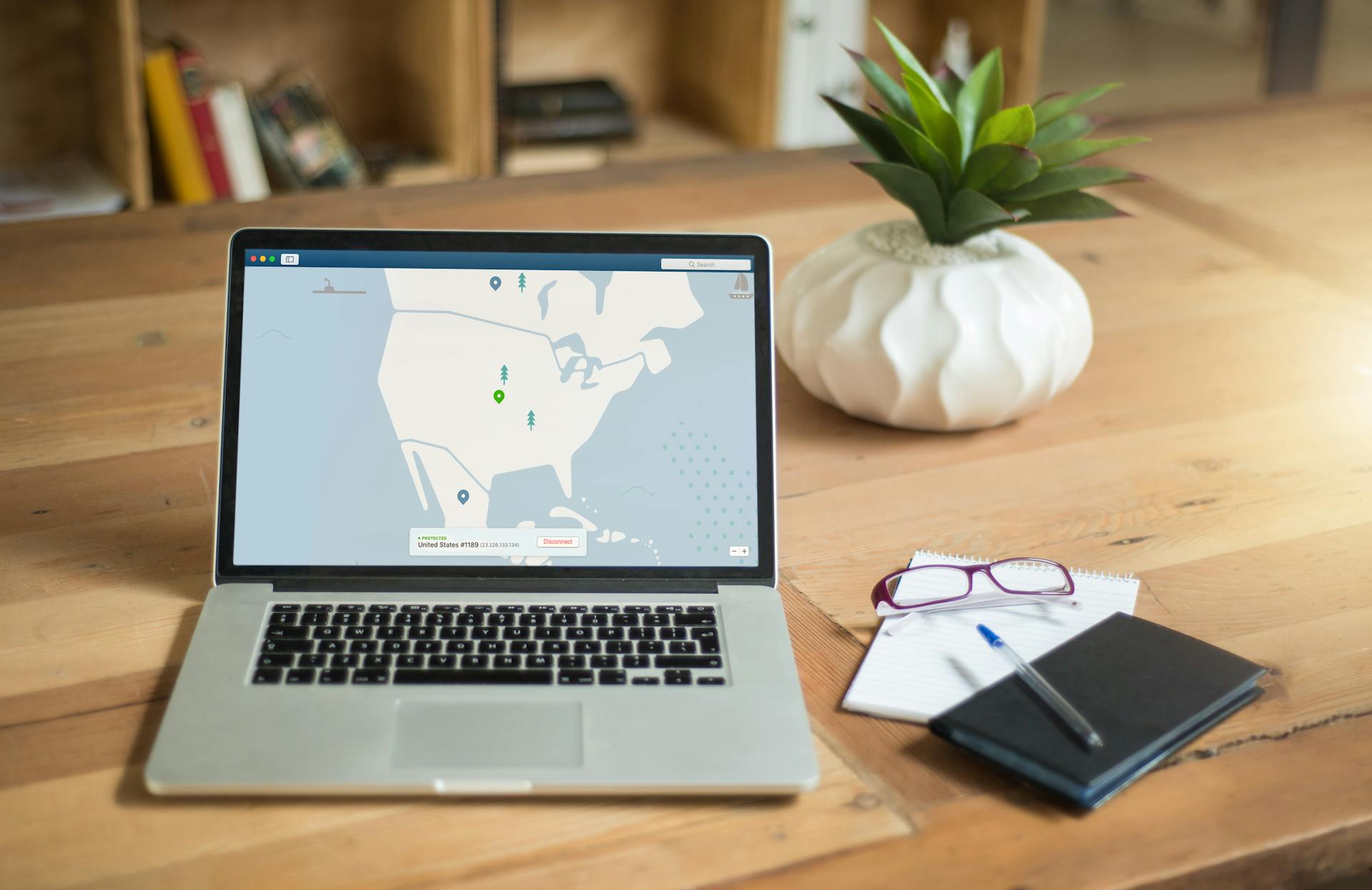Are Public WiFi Networks Safe? | Public WiFi Hacking Risks
Should you avoid connecting to public WiFi networks when traveling?
Summary
- The Dangers of Connecting to Public WiFi
- Be Careful Which Network You Connect To
- Public WiFi Safety Measures
- What to Do if You Suspect You've Been Hacked on Public WiFi
- Are Public WiFi Networks Ever Safe to Use?
- Personal Hotspot vs Public WiFi
- Get a Travel eSIM
- Frequently Asked Questions About Public WiFi Safety
Picture this: you've just landed in a new city, eager to send a message home to say you’ve arrived. You see a sign with the airport’s public WiFi network, offering instant connectivity, but is it safe?
Public WiFi refers to free or paid internet access that's commonly available in cafes, airports, hotels, libraries, and other public spaces. While convenient, they often pose significant security risks due to the lack of proper encryption.
As such, your online activity becomes visible to others on the same network, making you vulnerable to hackers and cyberattacks. Travelers, remote workers, and anyone using these unsecured networks risk having their personal information stolen, passwords compromised, and online accounts hacked.

The Dangers of Connecting to Public WiFi
Using public, unsecured WiFi exposes you to potential risks such as hackers, malware, and phishing attacks. Here are some of the common ways in which hackers intercept users’ internet traffic and gain access to their personal information:
Man-in-the-Middle (MITM) Attacks
In a MITM attack, hackers position themselves between your device and the WiFi router to intercept the data flowing between the two. This allows them to capture sensitive information like login credentials, emails, banking details, and credit card numbers.
With this information, they can access your accounts, make fraudulent purchases, or even steal your identity. For example, if you log into your bank account while using public WiFi, an attacker could intercept your login details and gain full access to your account, potentially draining your funds.
Rogue Hotspots (Evil Twin Attacks)
Hackers create fake WiFi networks that mimic legitimate ones, such as ‘Starbucks_Free_WiFi’ or ‘Airport_WiFi’. When you connect to a rogue hotspot, the attacker can intercept your data, install malware on your device, or redirect you to phishing websites designed to steal your information.
Malware can compromise your device's security, while phishing sites trick you into entering sensitive data like passwords and credit card details.
Packet Sniffing (Unencrypted Data Theft)
Hackers use readily available tools to monitor unencrypted data transmitted over public WiFi, accessing sensitive information like messages, emails, and login credentials. This is especially likely to happen on HTTP websites.
Instead, always ensure you're visiting HTTPS websites, which encrypt your data and make it harder for hackers to intercept. Look for the secure lock symbol (🔒) in your browser's address bar to confirm it.
Session Hijacking
Session hijacking attacks involve hackers stealing authentication cookies that websites use to keep you logged in. This allows them to take over your active sessions, gaining access to your email, social media accounts, and other online services.
If you've logged into these accounts while using public WiFi, attackers can impersonate you without needing your passwords, potentially posting on your behalf, accessing private messages, or even changing your account settings.
Malware Distribution and Drive-By Downloads
Hackers can inject malware into public WiFi networks, infecting connected devices without the users' knowledge. This malware can track your keystrokes, steal passwords, and even lock your files for ransom (ransomware). Such actions can cause you significant financial losses, identity theft, and disruption of your personal and professional life.
Common attack vectors include deceptive pop-up ads urging you to ‘Update Flash Player’ or fake software downloads. Be wary of such prompts, especially on unsecured networks.
Be Careful Which Network You Connect To
Before you connect to a public network, double check to be sure that it is a legitimate network! It's also a good idea to disable automatic WiFi connections on your devices. This way, you can manually select and connect to trusted networks, reducing the risk of accidentally connecting to a malicious or insecure network.
Public WiFi Safety Measures
While using public WiFi is inherently less safe than if you were to use your home or personal network, there are ways to mitigate the risks.
Always Connect to Secure (HTTPS) Websites
First and foremost, ensure that the website you are browsing is encrypted to protect your browsing information. To confirm if the website is encrypted, look out for the lock symbol in the address bar or check that the website is a HTTPS site.
You’ll also want to confirm that the certificate of the website is up-to-date. Modern browsers today will typically warn you if a website has potential to be risky, so do not ignore these warnings.
Additionally, be cautious when clicking on links or downloading files while connected to public WiFi. Hackers can sometimes create fake websites or use malicious links to trick users into revealing sensitive information or downloading malware onto their devices.
Using VPNs for Secure Connection
A Virtual Private Network (VPN) encrypts your internet traffic and routes it through a secure server, making it difficult for hackers to intercept or eavesdrop on your data. By using a VPN, you can ensure that your online activities remain private and secure, even when connected to public WiFi networks.
When selecting a VPN, choose a reputable provider that offers strong encryption protocols and has a strict no-logs policy. Additionally, consider using a VPN that offers features like automatic WiFi protection, which automatically encrypts your data whenever you connect to a public WiFi network.
Updating Security Software Before Travel
Regularly updating your operating system, antivirus, and firewall can help protect against public WiFi security risks and keep your devices secure. Before embarking on your travels, make sure you've installed the latest updates to stay one step ahead of potential threats.
In addition to updating your security software, it's also a good idea to make sure your browser is updated to the latest version. Modern browsers regularly release patches to fix any vulnerabilities, and keeping them up to date will reduce the risks when browsing.
Turn Off Automatic WiFi Connections
Some devices automatically connect to known WiFi networks, which can expose you to "evil twin" attacks. Disable this feature to prevent automatically connecting to potentially unsafe networks:
- On iPhone: Go to Settings > WiFi > Auto-Join Hotspot > Never.
- On Android: Go to Settings > Network & Internet > WiFi > Turn off ‘Connect to public networks automatically’.
Enable Two-Factor Authentication (2FA)
Two-factor authentication (2FA) is a security measure that requires two forms of identification to access an account. With 2FA, even if a hacker steals your password, they can't log in without a second verification step, such as a code from an authenticator app. This adds an extra layer of security to your accounts.
Consider using authenticator apps, such as Google Authenticator or Authy, which are generally safer than SMS codes, as SMS messages can be intercepted.
Avoid Logging Into Sensitive Accounts
When connected to public WiFi, it's best to avoid accessing sensitive accounts like:
- Online banking
- Email with sensitive information
- Work accounts with confidential data
These accounts often contain valuable personal and financial information that could be compromised if intercepted by hackers.
If you absolutely need to access these accounts while on the go, there are safer alternatives to public WiFi. For instance, you can opt for mobile data or use a VPN. Tethering through a secure mobile data connection (4G or 5G) is a particularly secure option. In this case, consider using a travel eSIM, like those offered by Nomad, for secure internet access while abroad.
Disable File Sharing and AirDrop
When using public WiFi, attackers on the same network could potentially send you malicious files or gain access to shared folders on your device. This can lead to malware infections or data breaches.
To prevent this, disable file sharing features while connected to public WiFi.
- On Windows: Go to Control Panel > Network and Sharing Center > Change advanced sharing settings > Turn off file and printer sharing.
- On macOS: Go to System Preferences > Sharing > Uncheck File Sharing and AirDrop.
What to Do if You Suspect You've Been Hacked on Public WiFi
Discovering you might have been a victim of public WiFi hacking can be a stressful experience. However, you can take the following steps to mitigate the damage:
- Disconnect from the network immediately.
- Run a malware scan using a reliable antivirus program like Windows Defender or Malwarebytes.
- Change the passwords for any accounts you accessed while on that public WiFi.
- Monitor your financial accounts for suspicious activity.
- Enable two-factor authentication (2FA) on all your important accounts for added security.
Are Public WiFi Networks Ever Safe to Use?
Public WiFi networks are generally unsafe to use, unless you take the proper precautions. If you absolutely must use public WiFi, opt for safer options, such as:
- Password-protected networks (such as hotel WiFi)
- Connect via VPN
However, avoid public WiFi completely when handling sensitive information, if a VPN is unavailable, or if the network doesn't require a password.
Personal Hotspot vs Public WiFi
Public WiFi comes with its risks, but you don't have to avoid it at all costs – so long as you are aware of the risks and put sufficient safety measures in place. However, there are also alternatives that can provide a safer and more secure browsing experience while traveling, such as eSIM personal hotspots.
A personal hotspot is a feature available on many smartphones that allows you to create your own secure WiFi network. By tethering your device and using your mobile data or eSIM plan, you can ensure a private and encrypted connection wherever you go.
One of the advantages of using a personal hotspot is the added layer of security it provides. Unlike public WiFi networks, which can be easily accessed by anyone nearby, personal hotspots require a password to connect. This means that you can control which users have access to your network, reducing the risk of unauthorized access and potential data breaches.
With that said, you would need to have sufficient data on your data plan. Also, setting up a personal hotspot using your phone will drain your device's battery faster, so it’s recommended to have a powerbank on standby.
Get a Travel eSIM

Sidestep public WiFi risks with a travel eSIM! Many travel eSIM providers offer data plans at near-local rates, making it more affordable than if you were to use international roaming. What’s more, many providers offer options for unlimited data, so you won’t have to worry about running out.
And in the event that you do not get an unlimited plan, it is also easy to purchase add-ons to get more data when you need to.
With the convenience and affordability of an eSIM, you’re less likely to need to connect to public WiFi while traveling. Additionally, you’ll be able to use your device as your personal hotspot to connect your other devices like your laptop to the internet. Alternatively, if your laptop is eSIM-compatible, you can consider getting an eSIM for your laptop so you can work on the go without ever needing to connect to a public WiFi network.
Frequently Asked Questions About Public WiFi Safety
Can hackers see what I’m doing on public WiFi?
Yes, hackers can potentially see what you're doing on public WiFi if it's not properly secured. They can intercept your unencrypted data, capturing sensitive information like passwords and credit card details. This can lead to identity theft, financial loss, and other serious consequences.
What happens if I accidentally connect to a rogue hotspot?
If you accidentally connect to a rogue hotspot, hackers could potentially steal your data, install malware on your device, or redirect you to phishing websites. If you suspect you've connected to a rogue hotspot, disconnect immediately. You should also run a malware scan, change your passwords, and monitor your financial accounts for suspicious activity.
Is it safe to use public WiFi if I have a VPN?
Using a VPN significantly improves your safety on public WiFi. A VPN encrypts your internet traffic, making it much harder for hackers to intercept your data. However, it's still important to exercise caution and avoid accessing sensitive accounts even when using a VPN on public WiFi.
Are secured (password-protected) public WiFi networks safe?
Password-protected public WiFi networks offer more security than open networks, but they aren't foolproof. While a password adds a layer of protection, hackers can still potentially bypass it or use other techniques to intercept data.
Can public WiFi spread viruses or malware?
Yes. Hackers can inject malware into a network or trick users into downloading infected files. This malware can then steal data, damage your device, or spy on your activity.
How do I know if a public WiFi network is fake?
Fake WiFi networks often mimic legitimate ones with similar names (e.g., "CoffeeShop_WiFi" instead of "Coffee Shop WiFi"). Be wary of networks with generic names or those that don't require a password. If in doubt, ask staff for the correct network name.