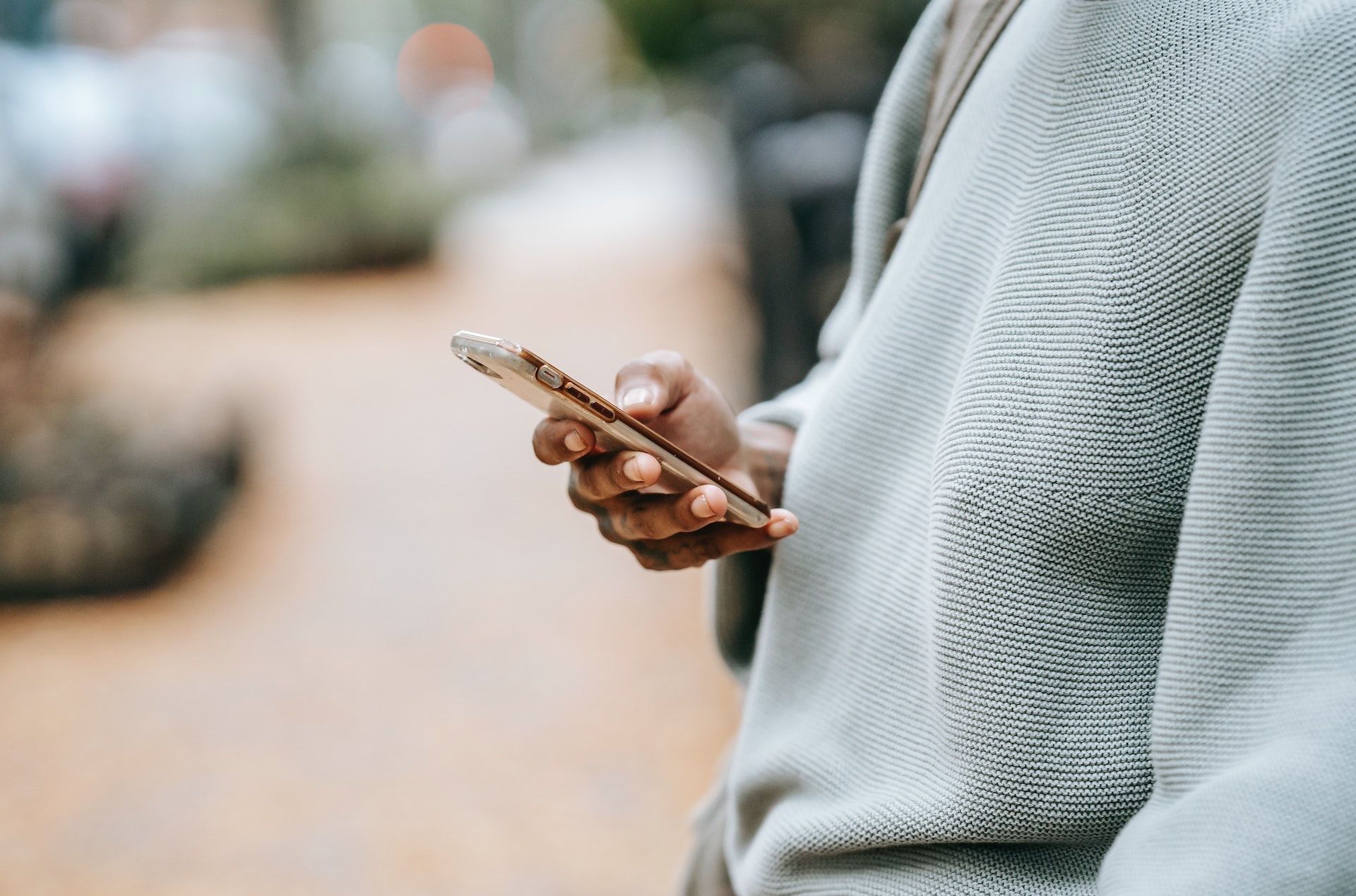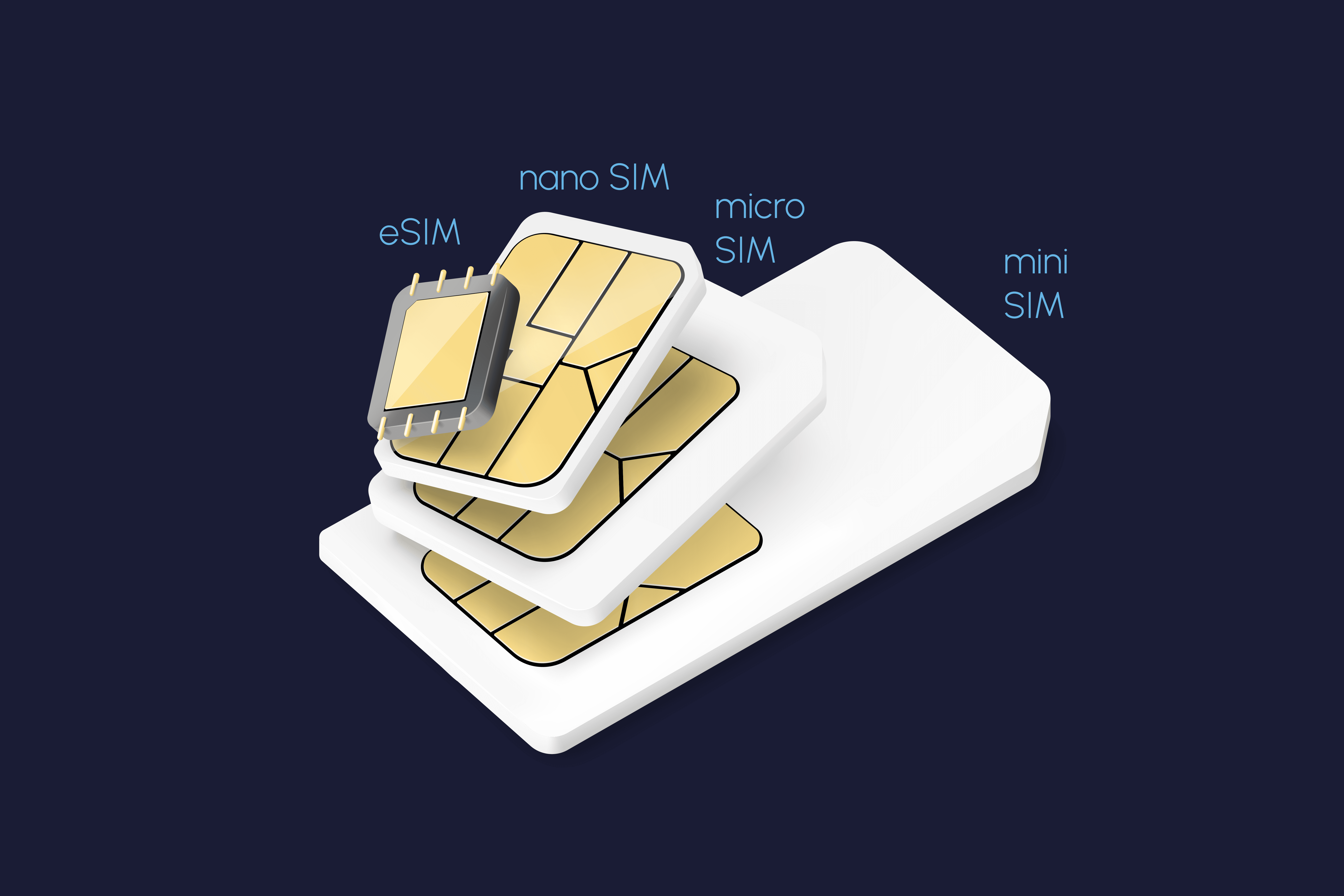PDP Authentication Failure: What is it, and how do I fix it?
With some basic troubleshooting steps
Summary
- What is PDP Authentication?
- What Happens When There Is a PDP Authentication Failure?
- What Causes PDP Authentication Failure?
- Troubleshooting PDP Authentication Failure
- How to Fix PDP Authentication Failure
- Troubleshooting PDP Authentication Failure On Different Devices
- Preventing Future PDP Authentication Failures
- Frequently Asked Questions About PDP Authentication Failures
Packet Data Protocol (PDP) authentication failure occurs when your device, which could be a smartphone (iPhone or Android), tablet, or even a laptop with cellular connectivity, can't properly connect to your mobile carrier's data network, preventing internet access.
Some common troubleshooting steps for this issue include restarting your device, verifying your SIM card or eSIM is properly installed and activated, checking and correcting your Access Point Name (APN) settings, and resetting your network settings. Read on as we explore what causes this error in greater detail, as well as the steps to rectify it and prevent it from happening again.
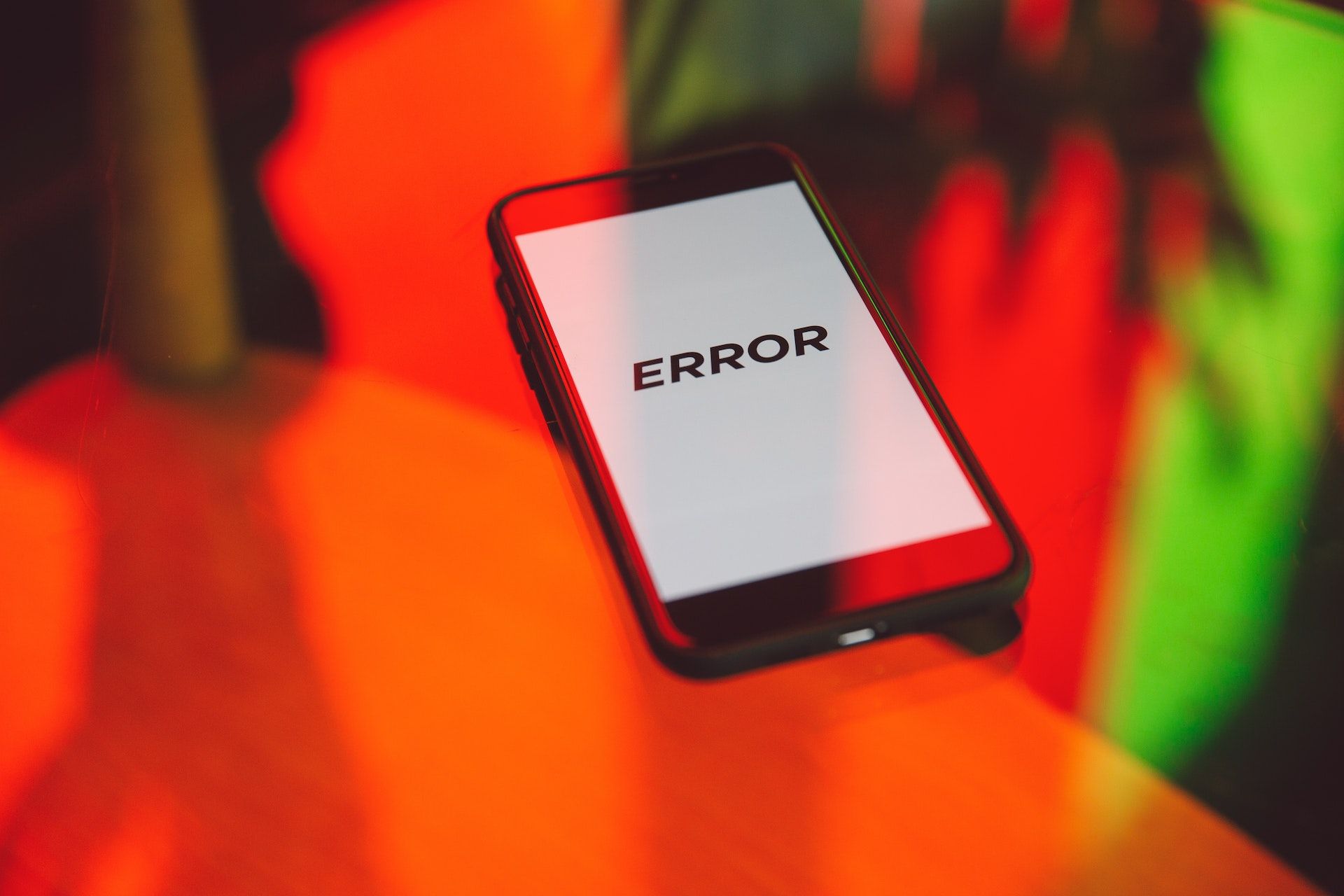
What is PDP Authentication?
PDP authentication, short for Packet Data Protocol authentication, is a mechanism used by mobile networks to verify and authenticate devices trying to gain access to data services. It ensures that only legitimate devices are allowed to connect and use the network's data resources.
At its core, PDP authentication involves exchanging authentication packets between the mobile device and the network's authentication servers. These packets contain encrypted information that verifies the device's credentials, ensures its compliance with the network's security policies, and validates its data usage permissions. Without successful PDP authentication, devices are unable to establish a stable data connection.
During the PDP authentication process, the mobile device sends a request to the network's authentication servers, indicating its intent to establish a data connection. The authentication servers respond by sending a challenge packet to the device, which contains a random value or a cryptographic nonce.
The mobile device then uses its authentication credentials, such as a SIM card or username and password, to generate a response to the challenge packet. This response is encrypted and sent back to the authentication servers for verification.
The authentication servers compare the received response with the expected value based on the device's credentials. If the values match, the device is considered authenticated, and the network grants it access to the data services. If the values do not match, the device is denied access, and the connection attempt is rejected.
The Role of PDP in Mobile Networks
PDP authentication plays a critical role in mobile networks by guaranteeing secure and authorized access to data services. By authenticating devices, it prevents unauthorized users from gaining access to the network's resources and helps maintain the overall integrity of the system.
Furthermore, PDP authentication ensures that the network's resources are efficiently allocated and utilized. It helps in managing the data traffic by enforcing the network's policies, such as bandwidth allocation and quality of service (QoS) requirements. This proactive management of network resources helps avoid potential congestion and optimizes the user experience.
Another important aspect of PDP authentication is its ability to support roaming. When a mobile device moves from one network to another, it needs to authenticate itself to the new network. PDP authentication facilitates this process by allowing the device to establish a secure connection and gain access to the new network's data services seamlessly.
What Happens When There Is a PDP Authentication Failure?
In the event of a PDP authentication failure, your device will fail to establish a connection with the network.
When faced with PDP authentication failures, mobile devices may experience a complete lack of internet connectivity or inconsistent data access. This can hinder essential tasks such as browsing the web, accessing email, or using online applications. By extension, it will also impact functionalities that may require internet connectivity, such as file sharing or contactless payments.
What Causes PDP Authentication Failure?
There can be several factors that contribute to PDP authentication failure. Some of the common reasons include incorrect settings, network congestion, network operator issues, or even software glitches and bugs. Therefore, it's essential to identify the root cause to address the issue effectively.
Here’s a more in-depth look at some of the potential causes:
Incorrect Device Settings
Incorrect device settings can lead to PDP authentication failures. For example, if the device's APN settings are not configured correctly, the authentication request may fail. Similarly, if the device's SIM card is not inserted properly or is damaged, it can cause authentication issues.
If you see a PDP authentication failure after installing your eSIM, the chances are that your eSIM settings are configured incorrectly. In this case, check the settings of your eSIM profile to confirm that it is correctly configured, or take a look at our eSIM installation guide to learn more.
Invalid data plan
Another reason why you might see a PDP authentication failure could be that your data plan has expired, and your eSIM profile is no longer valid, or that you have fully consumed all the data in your plan.
Network Issues
Network congestion can also be a factor in PDP authentication failures. When there is a high volume of data traffic on the network, the authentication process may experience delays or timeouts, resulting in authentication failures. This can happen during peak usage hours or in areas with limited network infrastructure.
Software Issues
Software glitches and bugs can also cause PDP authentication failures. In complex mobile networks, there are numerous software components involved in the authentication process. If any of these components have bugs or compatibility issues, it can result in authentication failures. In these cases, software updates and patches are often released to address such issues.
Incorrect APN Settings
If your APN settings are incorrect, it can lead to PDP authentication failure and prevent you from accessing the internet. This can happen if you manually entered the wrong APN settings or if your carrier recently updated their network configuration.
SIM Card Issues
Problems with your SIM card can also cause PDP authentication failure. For physical SIMs, ensure the SIM card is properly inserted in the tray and is not damaged. For eSIMs, a corrupted profile or a misconfiguration with the network can lead to authentication issues. If you suspect a SIM card problem, try restarting your device or contacting your carrier for assistance.
Network-related Problems
Sometimes, the issue might not be with your device or SIM card but with the network itself. Temporary network outages or a weak cellular signal can disrupt the authentication process and cause PDP authentication failure. If you're experiencing network problems, try moving to a different location with better signal strength or contacting your carrier to check for any known network issues in your area.
Data Plan or Account Issues
An expired or inactive mobile data plan can also lead to PDP authentication failure. Ensure your data plan is active and has sufficient data remaining. Additionally, check for any data roaming restrictions that might be preventing you from connecting to the network. If you're traveling internationally, travel eSIMs are an excellent option to consider, allowing you to easily switch to a local data plan in your destination country with minimal risk of roaming issues.
Software or Firmware Issues
Outdated carrier settings or iOS/Android firmware can sometimes cause compatibility issues and lead to PDP authentication failure. Make sure your device's software and carrier settings are up to date. Occasionally, software glitches can also affect network authentication. In such cases, restarting your device or performing a network settings reset might help resolve the issue.
Troubleshooting PDP Authentication Failure
Resolving PDP authentication failures requires thorough troubleshooting to identify and address the underlying issue. By following basic troubleshooting steps and employing advanced solutions, users can often resolve common issues without requiring extensive technical assistance.
Check Your Device Settings
When facing PDP authentication failure, it's recommended to begin with basic troubleshooting steps. These include checking and adjusting your device or network settings, restarting the device, and updating your software and firmware.
Reset Your Network Settings
You might also want to try resetting your network settings to ensure that your network configurations are completely reset. If you are worried that resetting your network settings will delete your eSIM, don't worry about it.
Resetting your network settings will not delete your eSIM, and your eSIM will still function after the reset. However, take note that this would cause your Wi-Fi networks and passwords to be removed, so you will need to reconnect to these networks after the reset.
Contact Your Network Operator
However, in some cases, the PDP authentication failure may persist despite attempting the basic troubleshooting steps. In such situations, it is not recommended to attempt fixing the issue yourself, as it could result in misconfiguration in other parts of your device.
Instead, you should contact your network provider for assistance. They have specialized knowledge and tools to diagnose and address complex authentication issues. By reaching out to them, users can receive expert guidance tailored to their specific situation.
How to Fix PDP Authentication Failure

Encountering a PDP authentication failure can be frustrating, but there are several troubleshooting steps you can take to resolve the issue. Let's explore some common solutions to get you back online:
Step 1: Check Your Network Signal Strength
Ensure you have a strong network signal. If you're indoors or in a low-signal area, try moving to a more open space or near a window. If you're still experiencing a weak signal, try manually switching between 3G, 4G, and 5G networks to see if that improves connectivity. Sometimes, a simple change in location or network mode can resolve the issue.
Step 2: Toggle Airplane Mode
Toggling Airplane Mode is a quick and easy way to reset your network connection and potentially resolve PDP authentication failure. Turn on Airplane Mode, wait about 10 seconds, and then turn it off. This forces your device to reconnect to the network, which can sometimes clear up authentication problems.
Step 3: Restart Your Device
Restarting your device can often resolve minor software glitches that might be interfering with network authentication. This simple action refreshes your phone's system and can sometimes fix connectivity issues, including PDP authentication failures.
Step 4: Check and Reset Your APN Settings
Incorrect APN settings can cause PDP authentication failure. If you're using a physical SIM card, navigate to your phone's settings and look for the APN information. Compare them with your carrier's official APN settings, which you can usually find on their website. If they don't match, manually update them.
Step 5: Verify Your SIM Card
If you're using a physical SIM card, remove it from the tray and reinsert it to ensure it's properly connected. Also, check for any visible damage or scratches on the SIM card that might be causing issues. If you suspect your SIM card is damaged, contact your carrier for a replacement. For eSIM users, try disabling and re-enabling your eSIM in your phone's settings. If that doesn't work, contact your eSIM provider to confirm that your eSIM is activated correctly.
Step 6: Reset Your Network Settings
Resetting your network settings can often resolve PDP authentication failures caused by incorrect network configurations. This process clears any incorrect settings and restores your phone to its default network configurations.
To reset your network settings, go to your phone's settings and look for an option related to "Reset" or "Network Reset." The exact location might vary depending on your device and operating system (iOS or Android). Once you've located the network reset option, follow the on-screen prompts to confirm the reset.
Step 7: Check Your Data Plan and Carrier Account
Ensure your mobile data plan is active and has sufficient data remaining. If you're using an eSIM, confirm that the carrier profile is correctly provisioned and that there are no issues with your account. You can usually check your data balance and account status through your carrier's app or website.
Step 8: Update Your Carrier Settings and Software
Outdated carrier settings or device software can sometimes cause compatibility issues and lead to PDP authentication failure. Check for carrier settings updates in your phone's settings (usually under "General" or "About" on iOS, and "System" on Android). Also, ensure your phone's operating system is up to date, as software updates often include bug fixes and improvements that can resolve network issues.
Step 9: Manually Select a Network
In some cases, manually selecting your carrier's network can resolve PDP authentication failure. Go to your phone's network settings, find "Network Operators," and choose your carrier manually instead of leaving it on "Automatic." This can sometimes force a stronger connection and resolve authentication issues.
Step 10: Contact Your Carrier or eSIM Provider
If you've tried all the previous steps and are still experiencing PDP authentication failure, it's time to contact your carrier or eSIM provider for assistance. Provide them with details about your phone model, carrier, the exact error message you're seeing, and the troubleshooting steps you've already taken. They can help you diagnose the issue further and provide a solution.
Troubleshooting PDP Authentication Failure On Different Devices
If you're experiencing PDP authentication failure, the troubleshooting steps might vary slightly depending on your device and whether you're using a physical SIM or eSIM. Here's a breakdown of device-specific troubleshooting tips:
iPhone Users:
- How To Reset Carrier Settings For iPhones: Go to your Settings and reset via the ‘Reset Network Settings’ section. This can often resolve network-related issues, including PDP authentication failures.
- Checking Dual SIM and eSIM Settings: If you're using Dual SIM or eSIM on your iPhone, ensure that the correct line is selected for mobile data and that the settings for each SIM are correctly configured.
Android Users:
- Resetting APN Settings And Configuring Network Preferences: Similarly, on Android devices you can usually reset APN settings by going to Settings and searching for ‘Reset Network Settings’. You can also check and configure network preferences, such as the preferred network type (3G, 4G, 5G), in the network settings.
Before purchasing and downloading the eSIM, it’s also important to ensure your device and carrier fully support eSIM functionality and that there are no compatibility issues. You can usually find this information on your carrier's website or by contacting their customer support.
Note: The exact steps and menu options might vary slightly depending on your device model and operating system version. If you're unsure about any of the steps, consult your device's user manual or contact your carrier for assistance.
Preventing Future PDP Authentication Failures
There are several proactive steps you can take to minimize the chances of encountering PDP authentication errors in the future. Here are some preventive measures:
- Regularly Update Your Device's Software: Keeping your device's software up to date ensures compatibility with the latest network technologies and security protocols, reducing the likelihood of authentication errors.
- Ensure APN Settings Are Correct: Before traveling or switching networks, double-check that your device's APN settings are correctly configured for the new network. This can prevent authentication issues caused by incorrect settings.
- Monitor Your Data Plan: Keep track of your data usage and ensure your mobile data plan is active and has sufficient data remaining. Running out of data or having an expired plan can lead to PDP authentication failure.
- Use a VPN If Necessary: In some cases, using a Virtual Private Network (VPN) can help resolve PDP authentication failure, especially if you're experiencing blocked mobile data access due to network restrictions or firewalls.
Doing these not only prevents you from experiencing future PDP authentication failures, but also provides an extra layer of protection against eSIM hackings and other security threats.
Frequently Asked Questions About PDP Authentication Failures
Why does my phone show "PDP Authentication Failure" after inserting a new SIM/eSIM?
PDP authentication failure after inserting a new SIM or eSIM often indicates incorrect APN settings or an issue with the SIM card itself. Double-check that your APN settings are correct for the new SIM/eSIM and that the card is properly inserted and activated.
Does PDP Authentication Failure mean my SIM card is faulty?
While a faulty SIM card can cause PDP authentication failure, it's not always the culprit. Other factors like network problems, incorrect settings, or software glitches can also trigger this error. Troubleshooting steps like restarting your device, resetting network settings, and checking your data plan can help pinpoint the cause.
How do I check if my APN settings are correct?
You can usually find the correct APN settings for your carrier on their official website or by contacting their customer support. Compare these settings with the ones on your device (usually found in the Mobile Data or Cellular settings) and update them if necessary.
Can a PDP Authentication Failure be caused by a network outage?
Yes, network outages or a weak signal can disrupt the PDP authentication process and cause failures. If you suspect a network issue, try moving to a different location with better signal strength or contacting your carrier to check for any known outages in your area.
Why does my eSIM show PDP Authentication Failure, but my physical SIM works?
If your eSIM is experiencing PDP authentication failure while your physical SIM works fine, it could indicate an issue with the eSIM profile itself, such as incorrect settings or a corrupted profile. In this case, it’s best to contact your eSIM provider directly for assistance.