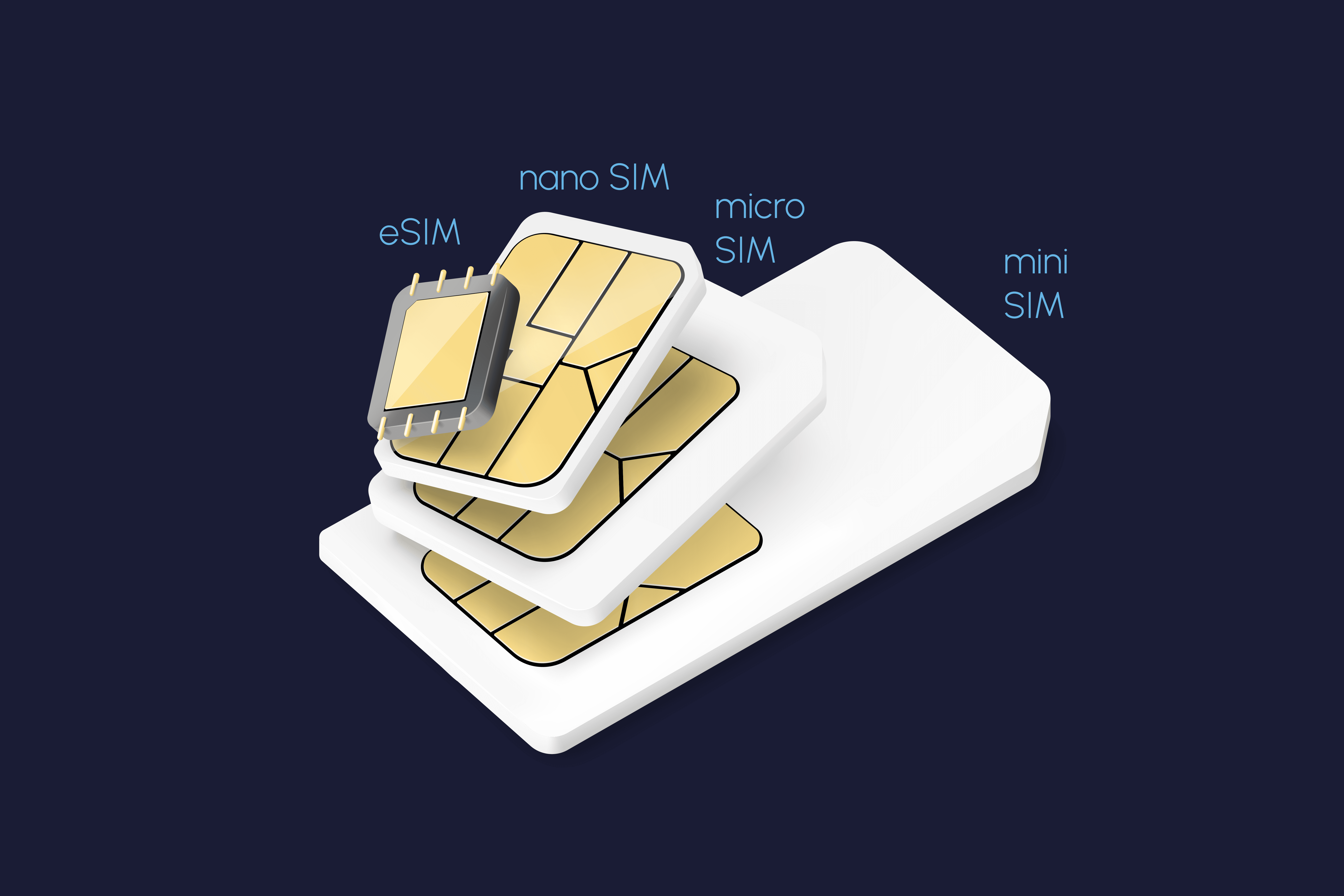eSIMs 101: Does installing an eSIM change my number?
Not really, it doesn't.
Summary
In today's digital age, smartphones have become an essential part of our lives. Not only do they keep us connected with loved ones, but they also serve as powerful tools for work, entertainment, and so much more. With advancements in technology, the way we use our phones has evolved as well. If you are planning to get an eSIM for your travel needs, perhaps a question that you might have on your mind is whether installing an eSIM will change the phone numbers on your apps. Let's find out.
*This article is part of Nomad's series exploring what is an eSIM and all eSIM basics.

What is an eSIM?
Before delving into whether installing an eSIM will change your phone number or not, it's important to grasp the concept of what an eSIM actually is. eSIM stands for embedded SIM, and as the name suggests, it is a digital SIM card that is built into your phone. Unlike traditional SIM cards, which are physical removable chips, an eSIM is a small chip that is already embedded within your device. This means there's no need for a physical SIM card slot.
The Impact of eSIM Installation on Your Phone Number
The act of switching out physical SIM cards in your phone is often associated with a change in phone numbers. While it is definitely possible to still retain your original phone number on some communication apps (like WhatsApp or Telegram) even if you switch out your physical SIM card, it is still a relatively common concern that the act of changing a SIM card could result in a change in numbers. With that, it's really not a surprise that there is a similar concern surrounding the act of installing an eSIM.
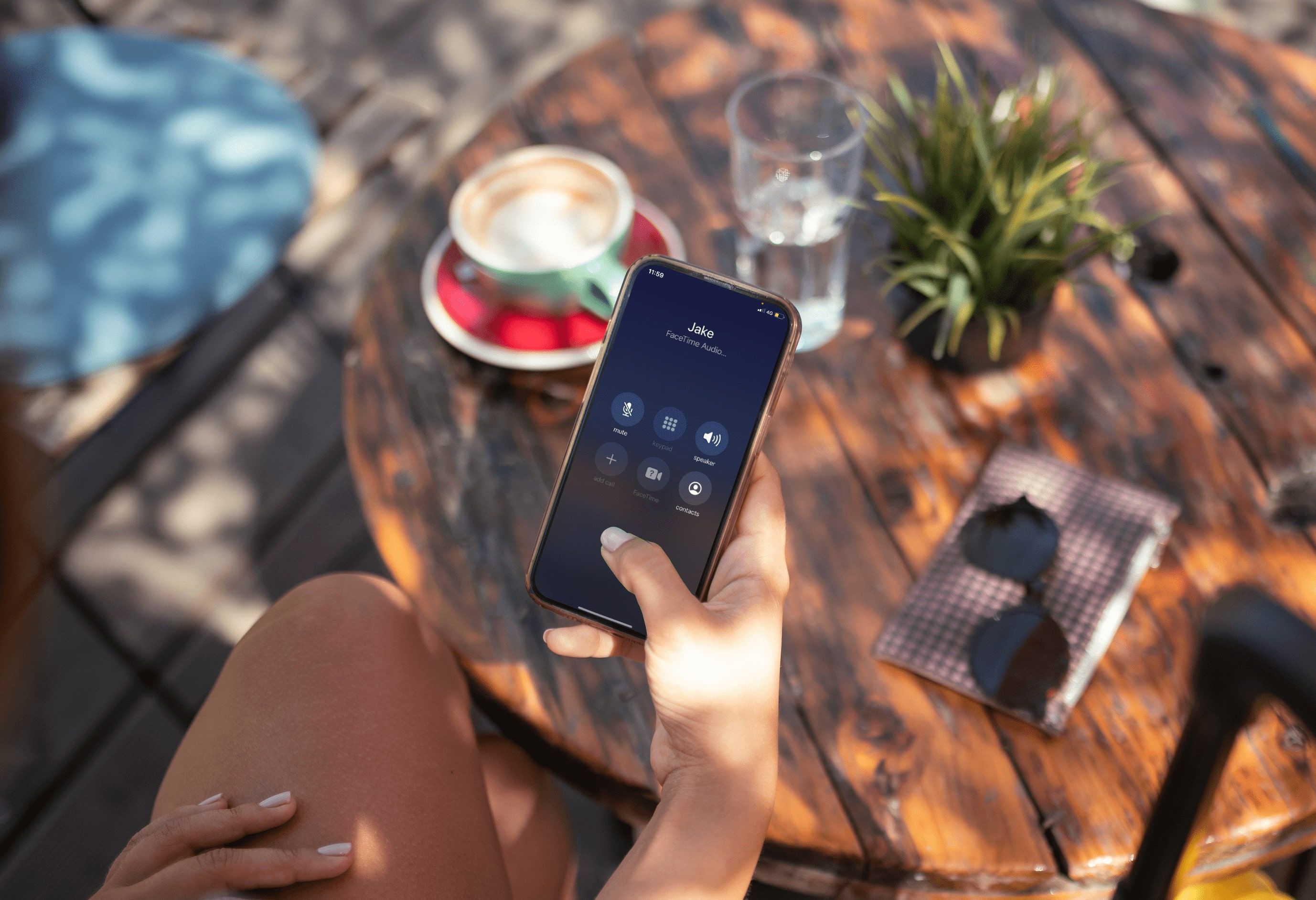
Does eSIM Installation Change Your Phone Number?
Now, let's address the burning question: does installing an eSIM change your phone number? The answer is generally no. When you install an eSIM, it doesn't directly alter your phone number. Your phone number remains the same, and you can continue to use it as you normally would. You can continue to use your primary number for your main communication apps like WhatsApp or Telegram; and you can continue to receive SMS and calls on your primary line as long as you haven't deactivated your primary line.
If your apps detect a change in phone number, when you launch the apps, you might be prompted if you wanted to update your phone number; simply choose the option of not updating, and you will still be able to keep your original numbers on these apps.
Wait, but my iMessage no longer works after I installed an eSIM.
Simply installing an eSIM does not change nor deactivate your primary line. However, some people might have faced the problem where after the installation of an eSIM, you can no longer send or receive messages on your iMessage.
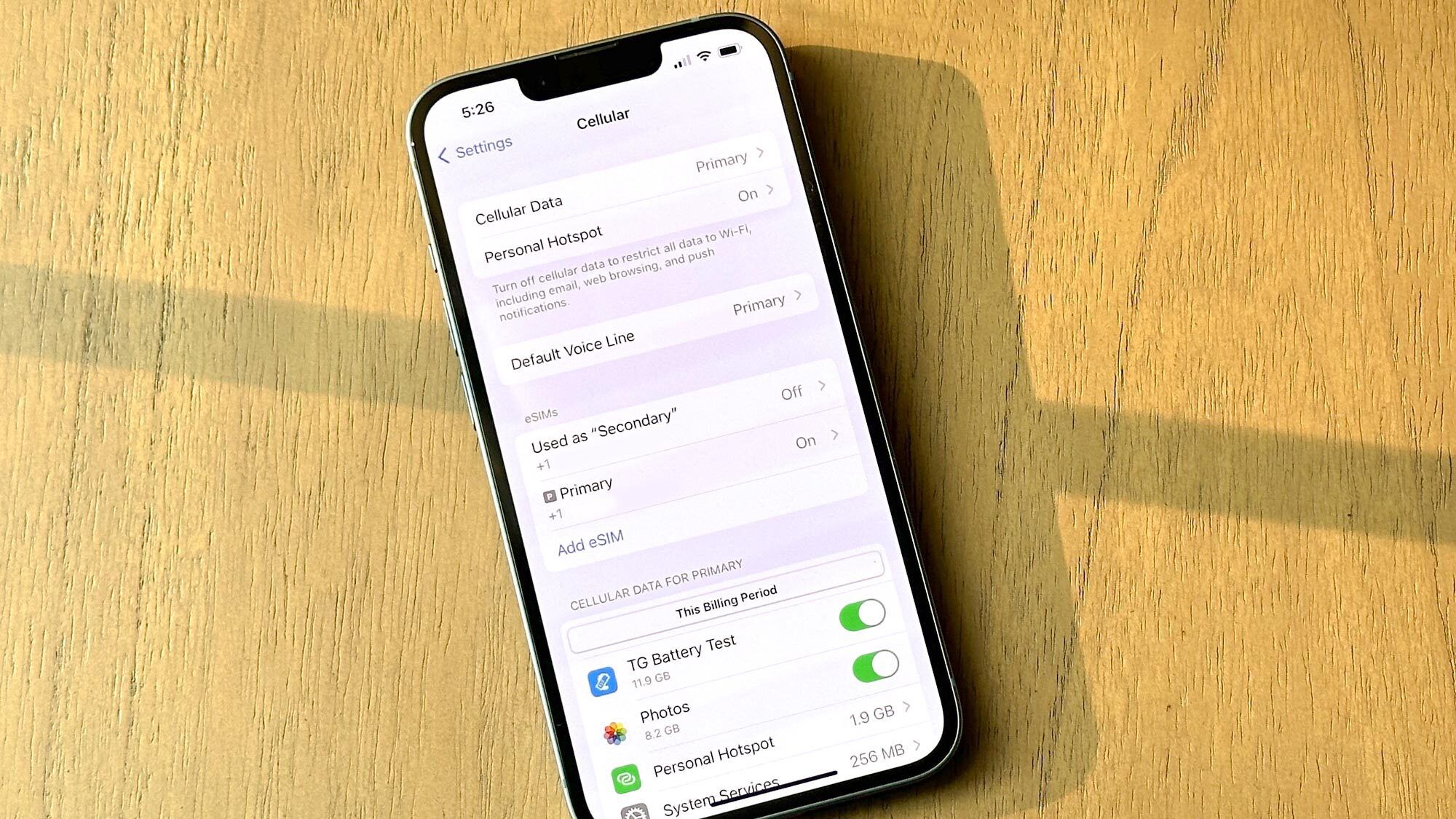
Before you go ahead and inform all your contacts about a change in number (you wouldn't want to do that, especially not if you are using your eSIM solely for data on travels), perhaps it would be good to run through some troubleshooting steps to check your device settings.
- Check your device settings: Go to Settings > Messages, and check that the iMessage & FaceTime line has been selected as your primary line. Sometimes, upon installation of a new eSIM, your device might update this line to the new line, but you can simply switch it back to your primary line from this page.
- Restart your device: If you are still unable to send or receive messages on your primary line after checking your settings, do a restart of your device.
💡 It might be a good idea to add your email address to your iMessage and FaceTime as well, so even if you really had a change of numbers, you will still be able to retrieve your previous messages using your email address.
How do I make calls with my primary line?
If you have an eSIM installed that you will be going to use for your data and connectivity needs, but still want to make cellular calls using your primary line, that is definitely possible as well. Again, this is something that can be configured in your device settings.
Go to Settings > Cellular (or Mobile Data) select Default Voice Line and choose the SIM (or eSIM) profile that you want to make calls with.