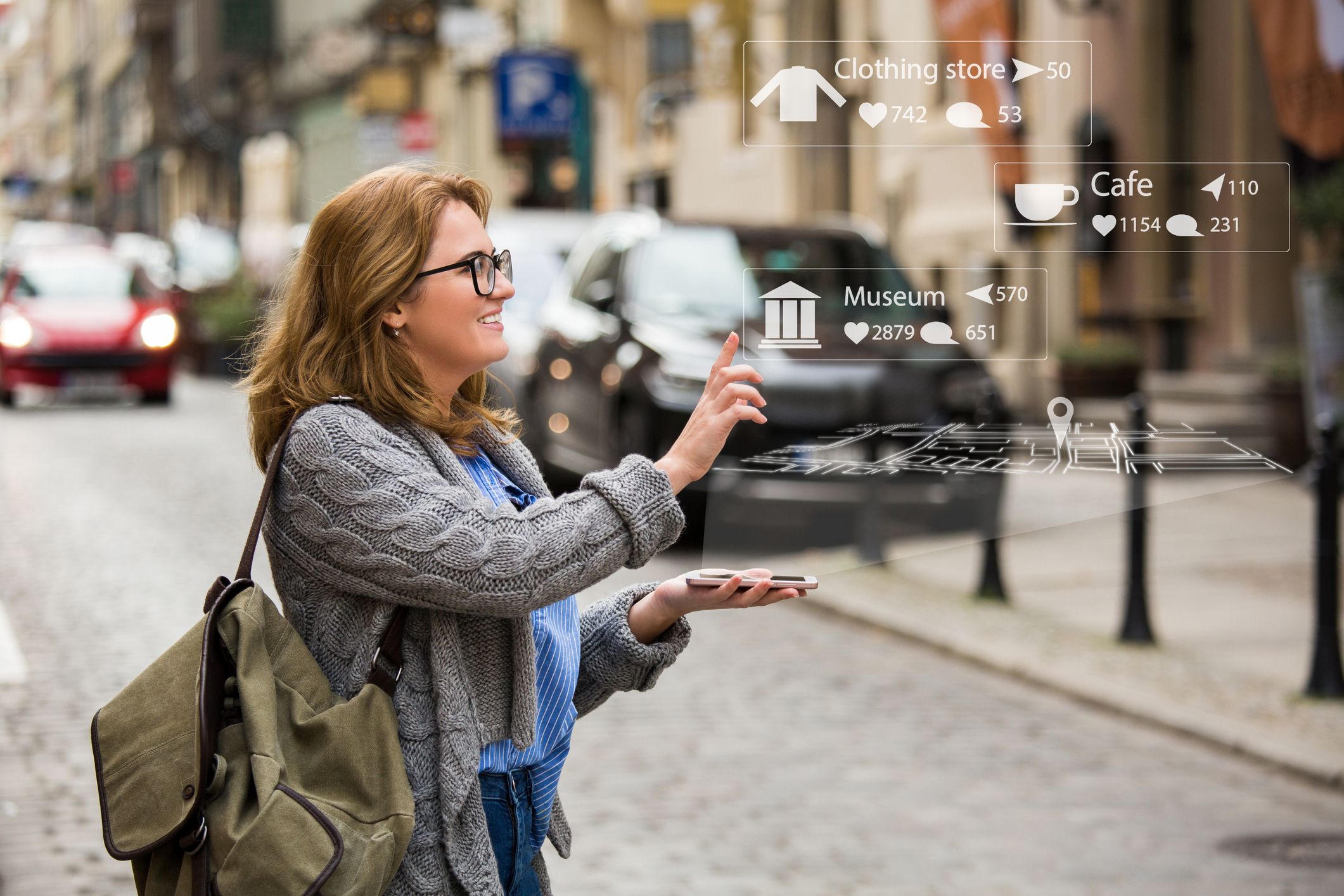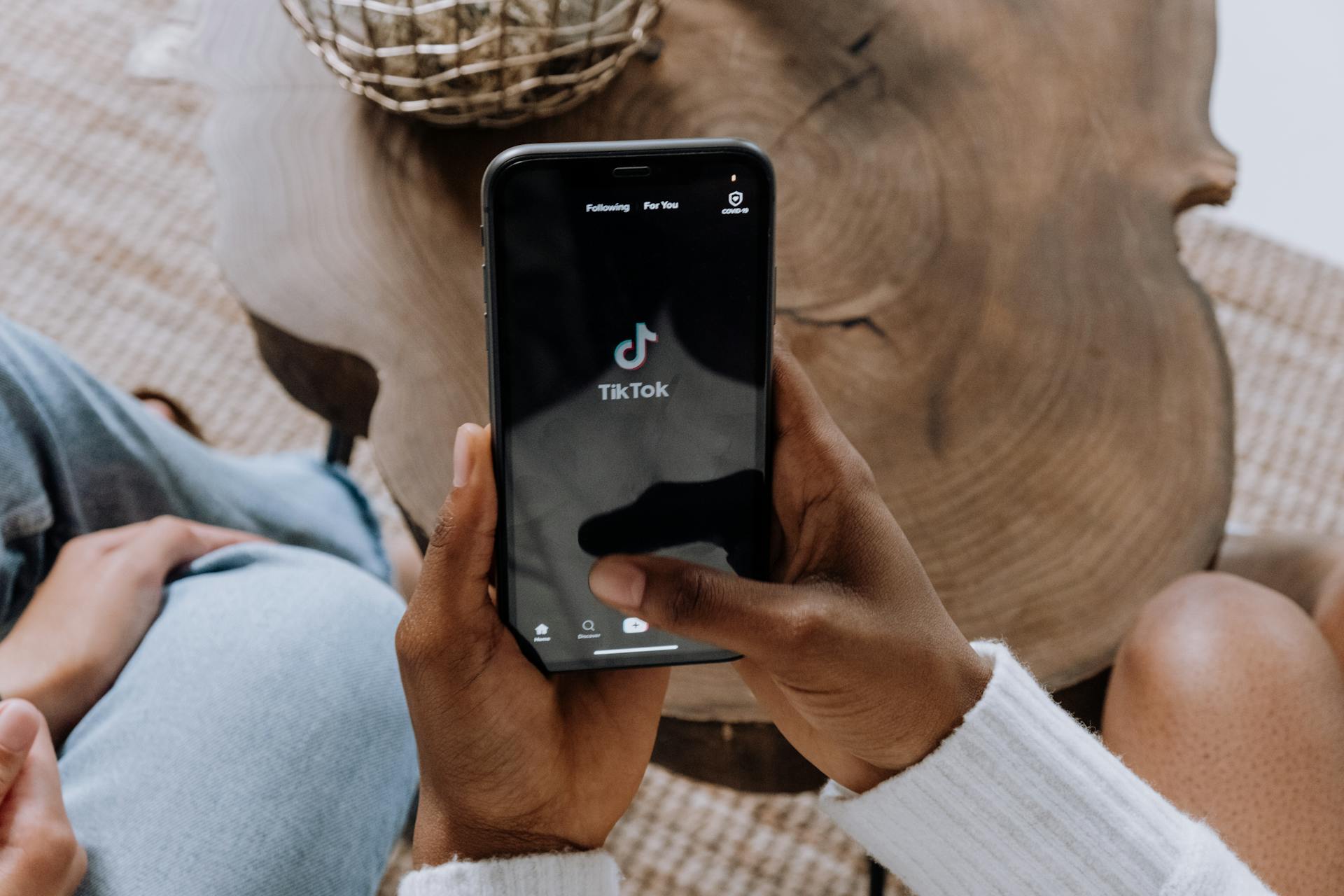How Much Data Does Google Maps Use
It doesn't use a lot of data!
Summary
Whether you are using it to navigate and get around, plot your itinerary, or discover nearby attractions and restaurants, Google Maps is an integral part of our travels today.
However, if you’re on a limited data plan while travelling internationally, you don’t want to be caught in a situation where you overuse your data and incur additional costs. Therefore, when deciding on a data plan for your trip, consider how much data Google Maps uses for functions like GPS navigation to determine how much data you will need.
If you're also trying to keep an eye on your usage, here's a quick guide on how to check eSIM data usage to check out after you're done with this.

As a general guide, here’s an overview of the data usage for each Google Map feature:
How Google Maps Works
Before delving into how much data Google maps uses, it's essential to understand how it operates. The app primarily relies on two types of data:
- Map Data: Google Maps retrieves map data from its servers, which includes information such as roads, landmarks, points of interest, and real-time traffic updates. This data is preloaded and constantly updated by Google to ensure accuracy and reliability.
- User Data: When you use Google Maps for GPS navigation, it uses your device's GPS to pinpoint your location and provide turn-by-turn directions. Additionally, Google Maps may also collect data about your usage patterns, such as favorite locations and frequently visited places, to personalize your experience and offer relevant suggestions.
GPS Data Usage Breakdown
How much data Google Maps consumes can vary depending on your usage habits. For an average user, the data consumption typically falls between 5 to 10 MB in 1 hour, but this amount could increase depending on what you do on the app.
Let's take a look at some actions taken on Google Maps that can result in higher data consumption:
- Loading and Refreshing Maps: When you first open Google Maps or view a new area, data is required to obtain the map data from Google's server and download it to your app.
- Panning and Zooming: When you zoom in on a certain area of the map, Google Maps will need to load more details. Similarly, when you zoom out, it will need to load new tiles of the map. Hence, frequently zooming in and out and panning around on Google Maps will result in a higher data consumption.
- GPS Navigation: Using Google Maps for navigation consumes data primarily for real-time traffic updates, route calculation, and re-routing. The amount of data used during navigation depends on factors such as the length of your trip, the frequency of updates, and whether you're using additional features like satellite view or offline maps.
- Searching for places and images: If you are using Google Maps to discover restaurants and attractions around you on your phone, you will likely be consuming data to download relevant information about the place, such as opening hours, ratings, reviews, menus, and high-quality images.
- Satellite View: Enabling satellite view in Google Maps allows you to see high-resolution imagery of locations around the world instead of basic vector maps. While visually appealing, satellite view consumes more data than standard maps view due to the larger file sizes of satellite imagery.
- Street View: Like with Satellite View, fetching 360-degree panoramic images on Google maps requires heavy data downloads.
- Downloading Maps: Google Maps offers the option to download maps for offline use, which can be particularly useful when traveling in areas with limited or no internet connectivity. As such, pre-loading certain areas of the maps can help to minimize data consumption. However, do note that the act of downloading a map will result in data usage.
Tips for Minimizing GPS Data Usage
If you're wondering how to avoid roaming charges from excessive data usage while using Google Maps, here are some tips to help minimize consumption:
- Download Maps for Offline Use: Instead of downloading maps while you are on data, you can pre-download them for areas you frequent or plan to visit while you are connected to WiFi. These maps can be particularly handy in places where you might not have much network coverage.
- Pre-load Routes on WiFi: Likewise, you can enter your route while connected to WiFi to pre-load major parts of your map before starting out. Additionally, refrain from recalculating your routes too often in order to avoid fetching fresh GPS tracker data.
- Disable Satellite View: Use satellite mode and 3D buildings sparingly, especially when you're on a limited data plan, as they consume more data than standard map view. You can disable satellite view from your settings page of your Google Maps app.
- Reduce Live Traffic Update Frequency: Adjust the frequency of real-time updates and refresh intervals in the app settings to conserve data.
- Monitor Usage: Keep track of your data usage through your device's settings or your mobile carrier's app to stay within your data limits.
- Use a Low-Data Navigation App: Consider apps like Here WeGo or MapsMe as alternative offline maps to reduce your data usage.
How to Use Google Maps Offline
Downloading maps for offline use is a great way to save on data, especially when you're traveling. Here's how to do it:
- Open the Google Maps App: Launch the Google Maps app on your phone and make sure you're signed in to your Google account.
- Search for the Desired Location: Enter the name of the city, region, or specific area you want to download.
- Tap the Location Name or Address: These details are usually located at the bottom of the screen. Tap them to bring up a menu with various options.
- Select ‘Download Offline Map’: Tap the button to download the map of the selected area to your device.
- Adjust the map area: Google Maps will show you a rectangular area that will be downloaded. You can zoom and pan to adjust this area to cover the specific region you need.
- Tap "Download": Once you're happy with the selected area, tap "Download" to start the download process. The map will be saved to your device for offline use.
While offline maps are incredibly useful, they do have some limitations. For one, you won't have access to live traffic updates, and some features like walking or biking directions might be unavailable or less detailed.
Moreover, offline maps can take up significant storage space on your device, so it's essential to consider this before downloading large areas. Here are the estimated storage sizes of offline maps, based on region sizes:
Before you start out, make sure to check how much free space you have and delete offline maps you no longer need to manage your device's storage effectively.
Avoid Roaming Costs with a Nomad eSIM on Your Next Trip
Nomad offers data plans in over 200 destinations, so you can be sure to find one that is suitable for your travel needs. And if you will be traveling across multiple countries, there are also regional plans available to help you stay seamlessly connected as you hop between countries. Data plans are available from as low as $1.10/GB.
The networks that Nomad's eSIMs use for each plan are stated on the plan details on the web store and apps, so you can check which networks are supported before buying your plan. Data sharing and tethering are also supported on Nomad's eSIM plans.
And, if you are unsure about how much data you need for your trip, Nomad also has a Data Calculator to help you find the most suitable plan. Also, check out our data-saving tips when traveling to keep your data usage in check while on the go.
Nomad also has a 24-hour customer support team. So, in the event that you face difficulties while using your eSIM, rest assured there will be someone available to help you resolve your issues!