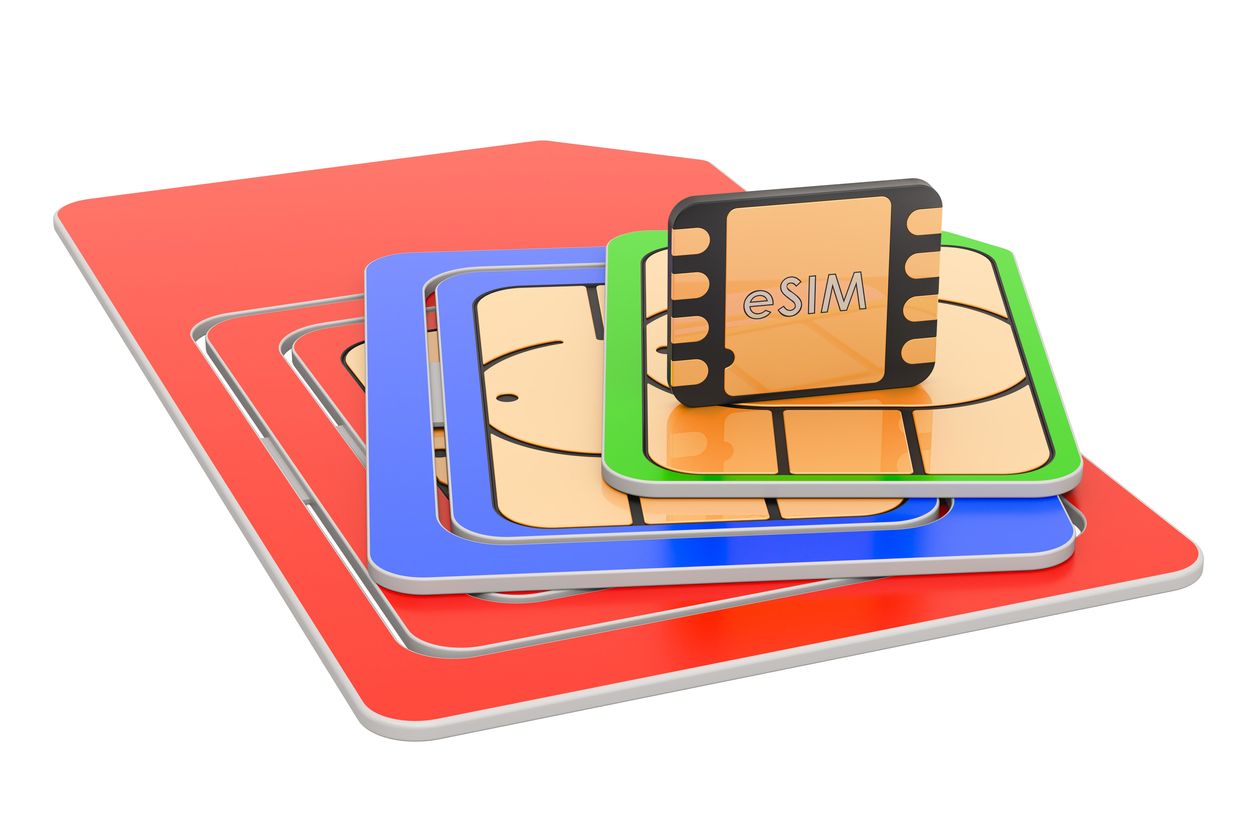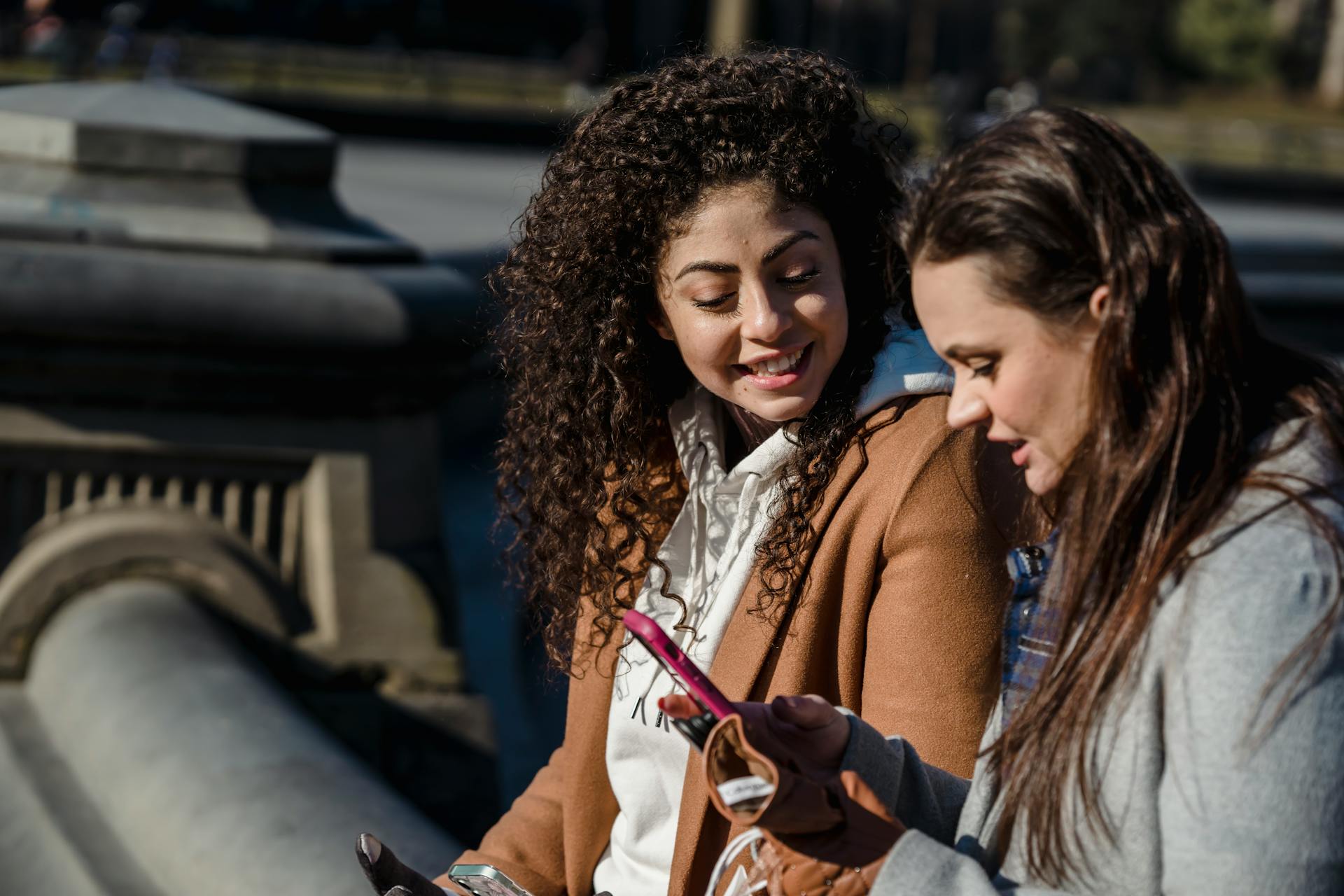How to Delete an eSIM from My iPhone or Android Device?
With tips to prevent accidental deletion.
Summary
- What is an eSIM?
- What does it mean to delete an eSIM?
- Why would I delete an eSIM?
- What happens after deleting an eSIM?
- Things to consider before deleting an eSIM
- How to delete an eSIM from an iPhone?
- How to delete an eSIM from an Android device?
- Can I recover a deleted eSIM?
- How to temporarily turn off an eSIM on my device
- Preventing unintentional eSIM deletion
In today's digital age, our smartphones have become an essential part of our lives. They hold our contacts, photos, messages, and serve as our primary means of communication. With the advancements in technology, we have seen the birth of eSIMs; and with the convenience they bring, these digital SIM cards have also become an increasingly popular option.
If you are new to the eSIM scene, you might feel anxious about not seeing a physical card, or that you might accidentally misconfigure something that could cause you to get disconnected. Nomad has a series of blogs that will help you to navigate the eSIM scene, and in this latest post, we will discuss how to delete an eSIM, why you should delete it, and what happens after deletion.
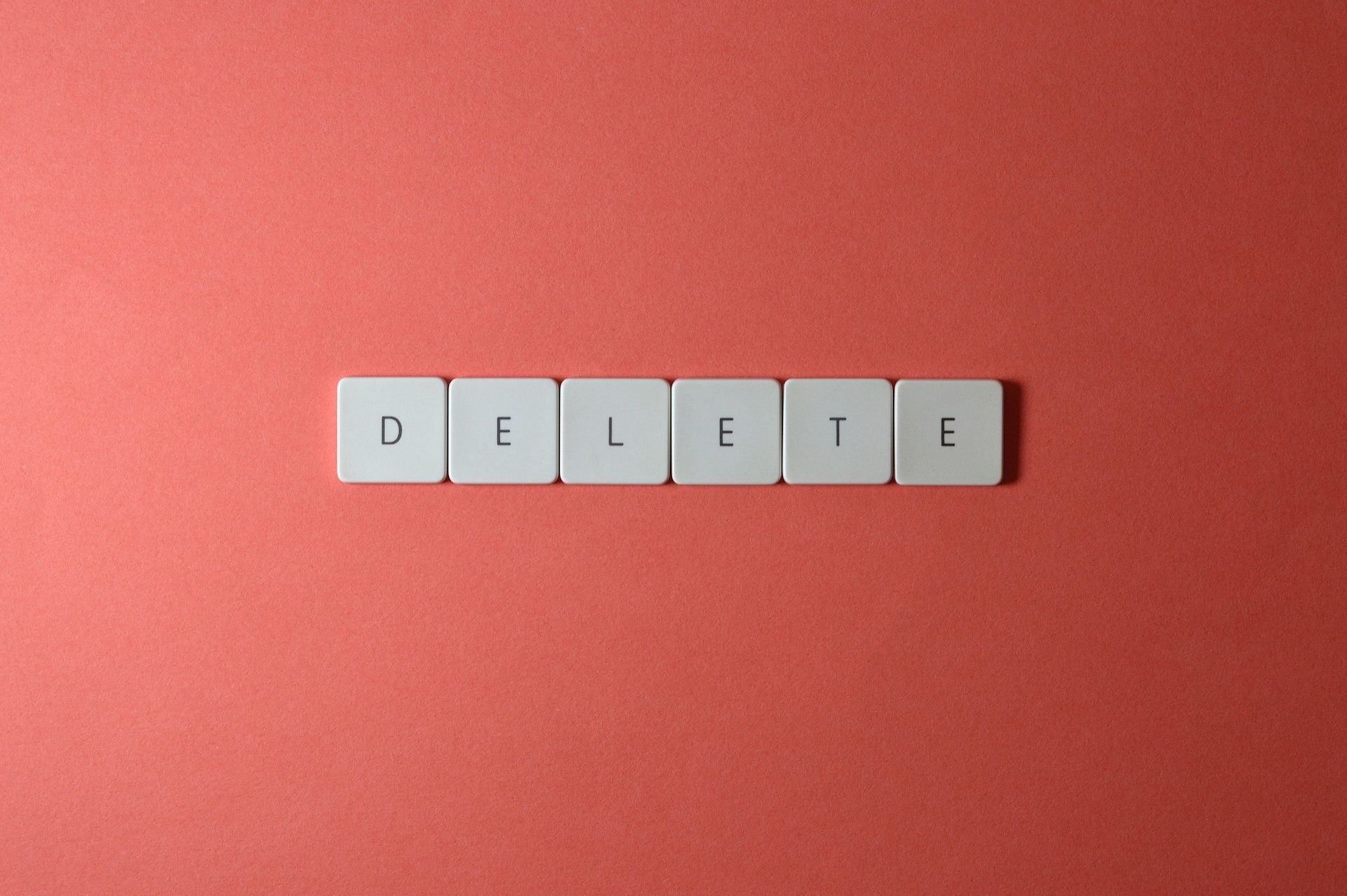
Check out other posts in our series of How-to-eSIM blogs:
What is an eSIM?
If you are here, you probably already know what an eSIM is. But for the benefit of those who don't, let's have a quick recap.
eSIM stands for "embedded SIM" and refers to a SIM card that is directly built into your smartphone or other devices. eSIMs work just like a traditional SIM card does, except it does not have a physical card, does not require physical swapping, and can be reprogrammed remotely.
eSIMs have revolutionized the way we connect to mobile networks. They store all the necessary information that allows a device to connect to a mobile network, including a mobile number, carrier details, and any other necessary data.
What does it mean to delete an eSIM?
When we talk about deleting an eSIM, we don't really mean deleting the embedded chip that is in your device. Instead, what we really refer to is the deletion of an installed eSIM profile.
When you install an eSIM, your device downloads the necessary information, such as the SIM card details and network settings, from the cellular network. This information is securely stored on your device's internal memory. When you delete an eSIM, this stored data is erased, and your device will no longer be able to connect to a network using that specific eSIM.
It's important to note that deleting an eSIM does not affect any other aspects of your device, such as your apps, contacts, or other settings. Your device will continue to function as usual, with the exception of the removed eSIM profile.
Why would I delete an eSIM?
The primary reason for deleting an eSIM is because you no longer need the eSIM. A common use case for this would be when you get a travel eSIM, and you no longer require it after your trip ends. Another possible scenario where you might want to delete an eSIM would be when you switch providers.
There is nothing wrong with keeping your expired eSIM profile installed. However, you should be mindful that there is a limit to the number of eSIM profiles your device can store (this limit varies from device to device). So, if you were to keep all your unused eSIMs installed, there would ultimately come a time when you wouldn't be able to install new ones.
For proper eSIM management, it is advisable to regularly clean up your eSIM profiles.
What happens after deleting an eSIM?
When you delete an eSIM profile from your device, you immediately lose cellular connectivity for that specific eSIM. This means you won't be able to make calls, send texts, or use mobile data with that eSIM profile.
Essentially, it would be as if that eSIM was never installed on your device. You'll need to install a new eSIM profile if you want to regain cellular service with a different number or carrier.
Things to consider before deleting an eSIM
Deleting an eSIM should be done intentionally under certain circumstances. Here are some situations where you might delete an eSIM:
- Travelling: If you installed a travel eSIM, remove it only after you've left the country and no longer need that local connection.
- Selling the device: When preparing to sell your phone, delete all eSIM profiles to protect your personal information and prevent potential issues for the new owner.
- Carrier switch: If you're switching carriers, delete the old eSIM only after the switch is complete, your new service is active, and the old eSIM is deactivated with no signal.
Before you delete an eSIM profile, do also consider the following factors.
Ensure that there is an available network
Before you delete an eSIM from an iPhone or Android device, ensure you have access to a stable Wi-Fi network or another active cellular connection. This is important because if you plan to install a new eSIM immediately afterward, you'll need internet access to download the new eSIM profile.
Deleting your only active eSIM without another connection available can leave you temporarily without service.
Understand carrier policies and contact your carrier if necessary
Deleting an eSIM profile from your device does not automatically cancel your cellular plan with the carrier. As such, you will still be responsible for any outstanding charges or contractual obligations.
To avoid unexpected charges, contact your carrier to formally cancel your service before or after you delete the eSIM, following their specific procedures. This is especially important if you are on a contract.
How to delete an eSIM from an iPhone?
- Go to Settings > Cellular or Mobile Data: This is where you manage the cellular plans on your iPhone.
- Find and select the eSIM plan to remove: You'll see a list of your installed eSIM profiles. Tap the one you wish to delete.
- Delete the eSIM: For iPhones with a single eSIM plan, simply tap "Delete eSIM." If you have multiple eSIMs, tap the specific plan you want to erase, then tap "Delete Plan." Confirm your selection when prompted. This action will immediately remove that eSIM profile on your device.
How to delete an eSIM from an Android device?
The process for deleting an eSIM on an Android device can vary slightly depending on the manufacturer and Android version. However, the general steps are similar:
- Open Settings > Connections: This is the main settings menu for managing your device's connections.
- Tap “SIM card manager”: This will bring up a list of your installed SIM and eSIM profiles. Select the eSIM profile you want to remove.
- Turn off the eSIM and then tap “Remove”: First, toggle the switch to turn off the eSIM. Then, tap the "Remove" or "Delete" option. You might be asked to confirm your choice. This will delete the eSIM from your Android phone.
Can I recover a deleted eSIM?
Unfortunately, deleting an eSIM is not like deleting a file – it doesn't go into a recycling bin from which you can easily retrieve and restore it.
Most eSIMs (including Nomad's) only support a one-time installation. That means that if you have already scanned the QR code and downloaded the eSIM profile to your device, you will not be able to reinstall the eSIM profile by scanning the same QR code. Instead, your best bet in recovering a deleted eSIM will be to contact your carrier.
While some carriers have systems that allow them to reactivate deleted eSIM profiles, this is not always guaranteed. As such, it’s advisable to consider carefully before deleting an eSIM.
If you’re only going to stop using the eSIM for a short period, you can consider a temporary deactivation instead of completely removing it. Doing so can save you from unwanted charges, especially while travelling or moving between regions with different network compatibilities.
How to temporarily turn off an eSIM on my device
How to temporarily deactivate an eSIM on an iPhone
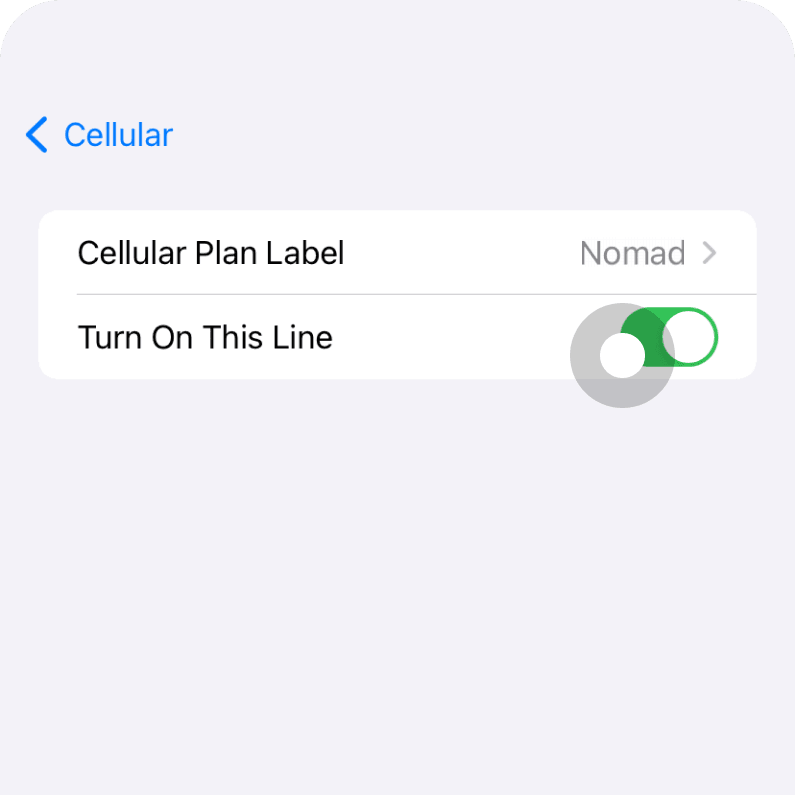
- Go to Settings > Cellular or Mobile Data
- Select the eSIM plan to be temporarily deactivated
- You'll see a toggle switch next to the eSIM. Turn it off to deactivate the eSIM. Turn it back on when you want to reactivate the eSIM. This allows you to easily switch between eSIMs or disable one temporarily without going through the deletion process.
How to temporarily deactivate an eSIM on an Android device
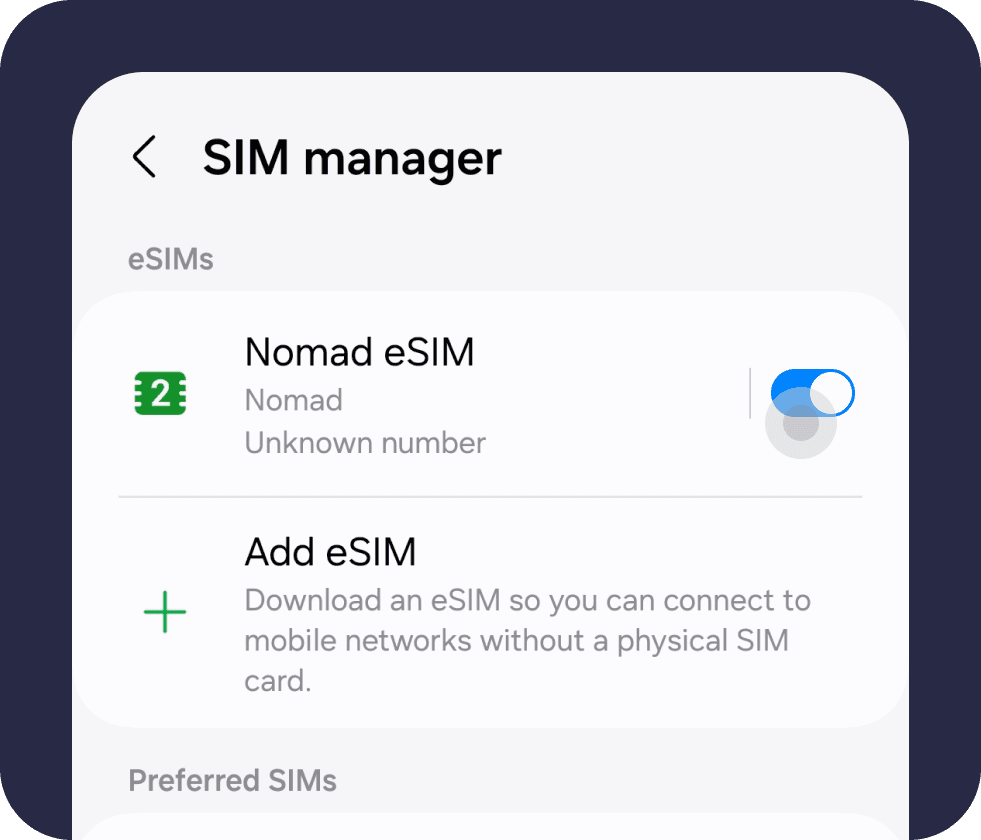
- Open Settings > Connections
- Tap on “Mobile Network”
- You should see a list of the SIM and eSIM profiles installed on your device. Select the eSIM you want to disable.
- You'll find a switch or toggle next to the eSIM. Use this to turn the eSIM off or on as needed. This allows you to quickly disable and re-enable your eSIM without deleting the profile.
Preventing unintentional eSIM deletion
Now that we know how the process works and the potential consequences of unintentional eSIM deletion, it's crucial to take steps to prevent it. Let's explore some best practices for eSIM management and discover tools and apps that can help safeguard your eSIMs from accidental deletion.
Best practices for eSIM management
When it comes to managing your eSIMs, it's vital to stay organized and be intentional with your actions. Consider naming your eSIM profiles clearly so that you will clearly know which eSIM you need to delete. This will help you avoid mistakenly deleting the wrong eSIM profile.
Additionally, regularly clean up the list of unused eSIM profiles so that you don't end up having too many profiles to manage.