How to Install and Activate eSIM on an Android Device
Install your eSIM and ensure smooth activation
Summary
- Is Your Android Device Compatible with eSIM?
- When Should You Set Up the eSIM for Your Android Device?
- Preparation for eSIM Installation on an Android Device
- eSIM Installation Process on an Android Device
- How to Activate eSIM on Your Android Device
- How to Check if eSIM is Activated in an Android Phone
- Troubleshooting eSIM Set Up Error on Your Android Device
- Discover More eSIM Installation and Activation Guides for Various Android Phone Models
Switching to an eSIM is a game-changer for travellers and tech enthusiasts alike. With no need for physical SIM cards, you can enjoy seamless connectivity anytime, anywhere. As eSIM technology becomes more common on Android devices, setting one up is easier than ever. This guide will walk you through how to install an eSIM on Android and ensure smooth activation.

Is Your Android Device Compatible with eSIM?
Before you begin, ensure your device supports eSIM technology. While most modern Android phones do, compatibility can vary by model and carrier. Check if your Android device is compatible with eSIM here.
When Should You Set Up the eSIM for Your Android Device?
For General eSIM Set Up
One of the biggest advantages of using an eSIM is its convenience. You can set up an eSIM anytime, anywhere without waiting for a physical SIM card. This makes it perfect for switching networks, managing dual numbers, or adding new data plans on the go—all without swapping SIM cards.
For Travelers
For hassle-free connectivity while traveling, it's best to set up your eSIM before your flight or at least before landing in your destination country. This ensures you have immediate access to data without relying on airport Wi-Fi or searching for local SIM cards after arrival.
Preparation for eSIM Installation on an Android Device
Before you begin the process of installing an eSIM on your Android device, ensure the following requirements are met to avoid any setup issues:
Device Carrier Unlocked
Your Android device must be carrier-unlocked to support eSIMs from different providers. If your phone is locked to a specific carrier, it may prevent you from adding an eSIM from another network. Contact your carrier to confirm your device’s unlock status if you’re unsure.
Stable Internet Connection
A reliable Wi-Fi or mobile data connection is essential for downloading your eSIM profile. This ensures smooth installation and activation without interruptions, especially when scanning QR codes or entering manual details.
Updated Android Versions
Make sure your device is running the latest Android software version. Keeping your Android OS updated helps avoid compatibility issues during the eSIM installation and ensures access to the latest security and performance features.
eSIM Installation Process on an Android Device
Installing Nomad’s eSIM on your Android device is simple and can be done in two ways:
QR Code Installation
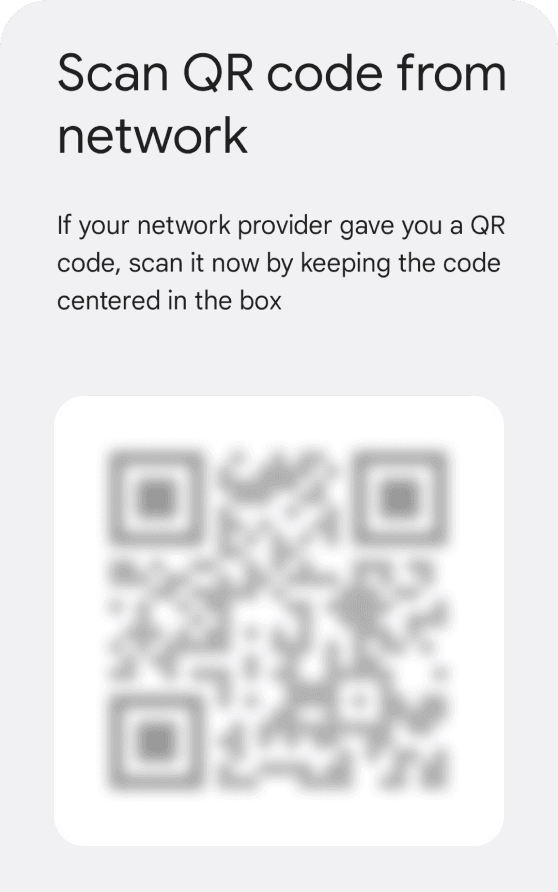
The easiest way to install your eSIM is by scanning a QR code provided by your eSIM provider. Follow these steps:
- Open the Nomad app or website and select the QR Code option.
- On your Android device, go to Settings > Network & Internet.
- Tap Mobile Network, then select Add or the ‘+’ icon.
- If prompted with “Don’t have a SIM card?”, tap Next.
- Scan the QR code provided by Nomad.
- Adjust your mobile network settings as needed, enabling mobile data and data roaming.
Manual Installation
If you prefer manual installation, follow these steps:
- Open the Nomad app or website and go to the Manual tab.
- Note down the SM-DP+ Address & Activation Code provided.
- On your Android device, go to Settings > Network & Internet.
- Tap Mobile Network, then select Add or the ‘+’ icon.
- Choose Enter Code Manually and input the SM-DP+ Address and other required details.
- Follow the on-screen instructions to activate the eSIM.
- Ensure your mobile data and roaming settings are configured based on your travel needs.
How to Activate eSIM on Your Android Device
Once you have purchased your eSIM, you should have received an email with installation and activation instructions. The activation process varies depending on the type of eSIM plan you purchased:
eSIM activation can occur in two ways:
- Automatic Activation – Some eSIMs activate automatically when installed or upon connecting to a local network. Ensure data roaming is enabled for the eSIM profile.
- Manual Activation – Some eSIMs require you to trigger activation manually via the Nomad app.
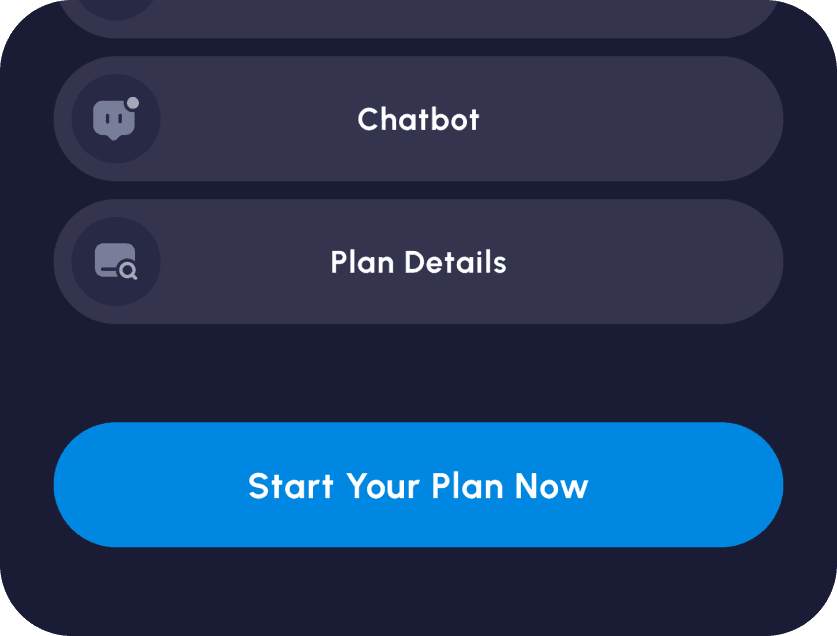
- Open the Nomad App and go to the Manage page.
- If your eSIM requires manual activation, you will see a "Start Your Plan Now" button.
- Tap the Activate button to trigger the activation process.
Ensure that you have a stable internet connection during the activation. For the best experience, it's recommended to activate your eSIM right before departure, so you're ready to use it as soon as you arrive at your destination.
How to Check if eSIM is Activated in an Android Phone
It’s important to note that installing your eSIM is just the first step—activation is necessary to start using the service. Many users confuse installation with activation, and seeing the eSIM listed in your settings only means it has been installed; it doesn’t necessarily mean the plan is active.
Note that eSIM activation can differ depending on your provider. Some eSIMs automatically activate when you connect to a local network, while others require manual activation. Refer to your eSIM’s installation and activation instructions for specific details. If your eSIM activates automatically but you don’t see a network right away, allow some time for it to sync.
If you’re using Nomad, you can also check the activation status under the Manage page on the Nomad Web Store or mobile app.
Troubleshooting eSIM Set Up Error on Your Android Device
Encountering issues while setting up your Nomad eSIM? Here’s how to fix common errors:
"Can’t add eSIM"
This error occurs when your device is locked by your carrier, which means that the eSIM will work with the network of the carrier that locked it. To check if your Android is carrier-locked, follow these steps:
- Go to Settings > Connections > Mobile networks > Network operators
- Disable the Select automatically option
- Wait 30 seconds to see the available carriers.
If you only see your carrier's name, your phone is locked. If you see multiple carriers, your Android device is unlocked and can use an eSIM.
If your device is locked, contact your carrier to request an unlock. Be sure to meet their eligibility criteria and follow their unlocking process.
"Your eSIM isn’t ready yet"
This eSIM error commonly occurs on Android devices when the eSIM is already installed, when Airplane Mode is enabled, when there is an unstable Wi-Fi connection, or if you are attempting to reinstall a deleted eSIM. To resolve this installation error, follow these steps:
- Check if the eSIM is already installed by checking ICCID.
- Turn off Airplane Mode.
- Connect to a strong and stable Wi-Fi network.
- Perform the manual installation using the manual codes.
"Plan already in use"
The "Plan Already in Use" error occurs when the eSIM has already been installed on another device. If you are using Nomad eSIM, it can only be installed once and cannot be transferred, ensure you are using the correct device before installation.
Check if the eSIM is already installed by verifying the ICCID (follow the steps above). If the eSIM has already been activated on another device, it cannot be reinstalled. You will need to purchase a new eSIM to use Nomad’s service on a different device.
"SIM card busy. Try later"
This eSIM error on your Android device that can occur due to network issues or conflicts within the operating system that may interfere with installation. To resolve this, follow these steps before trying the process again:
- Ensure you are connected to a strong and stable Wi-Fi network.
- Update your Android to the latest software version.
Other Errors
- SIM Conflict: Remove unnecessary SIM profiles.
- Network Connection Error: Check Wi-Fi or mobile data connection.
- Outdated Android Software: Update to the latest Android version for compatibility.
Discover More eSIM Installation and Activation Guides for Various Android Phone Models
While the general eSIM activation process is similar across Android devices, there may be slight variations depending on the manufacturer and model. To ensure a smooth setup, check out the step-by-step guides for your specific device:
- How to install an eSIM on Samsung Galaxy phones
- How to install an eSIM on Xiaomi Devices
- How to install an eSIM on Google Pixel Devices
- How to install an eSIM on Oppo Devices
Need help managing your eSIM? Learn how to check your eSIM data usage or how to delete eSIM if you need to remove an old profile.
Stay connected effortlessly with Nomad’s eSIM solutions—wherever your travels take you!



