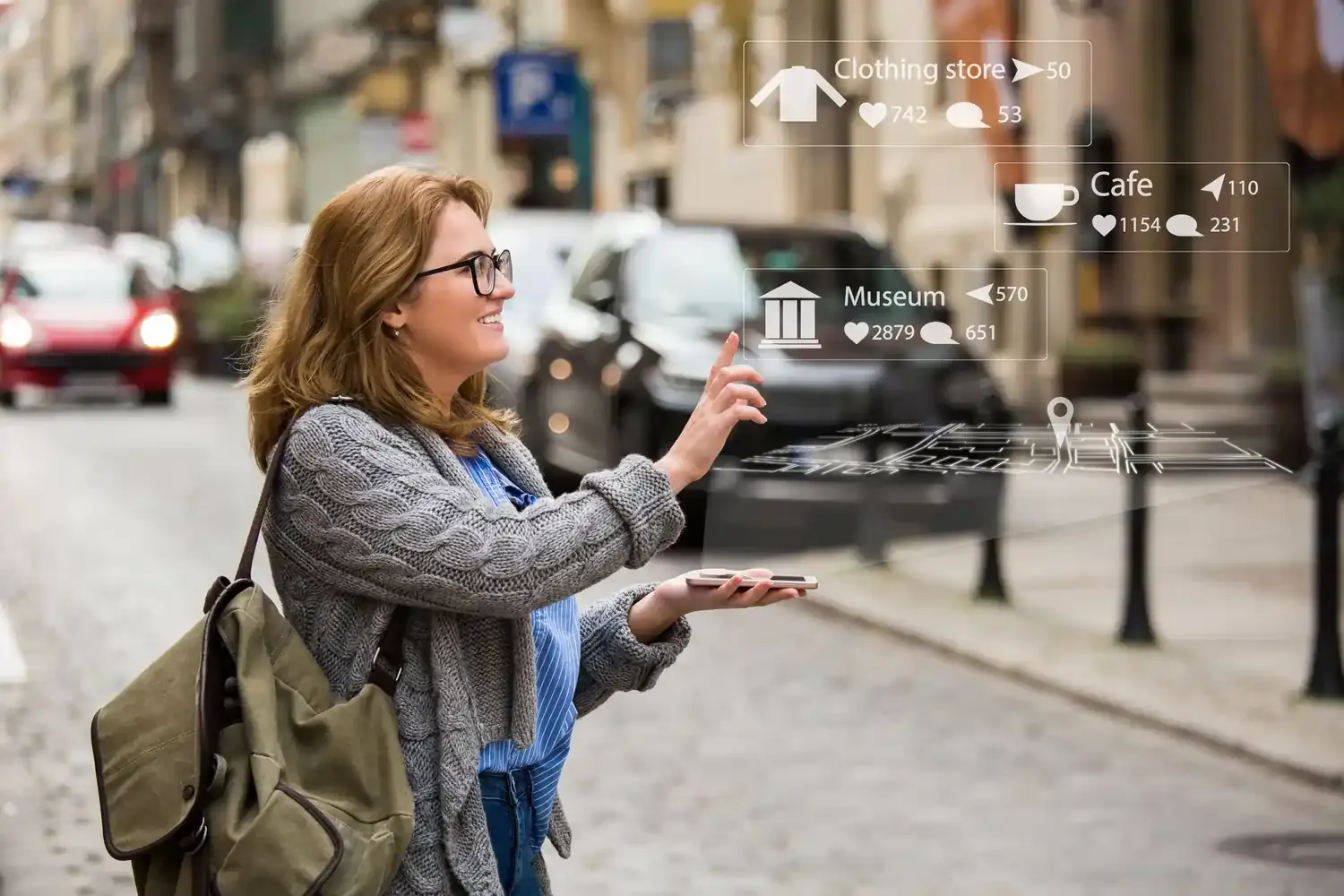eSIM
How to Check eSIM Data Usage on My iPhone or Android Phone
Find out how to track your data usage on your phone.
Staying connected is essential, whether at home or while traveling. When abroad, data connectivity helps us navigate, explore, and stay in touch with loved ones. However, while we might not constantly monitor our data usage at home, it becomes more important when traveling to avoid running out of data or incurring unexpected roaming charges.
Wondering how to check your data usage while traveling? Let's explore a few options. This is also part of our eSIM series — if you're sharing internet on the go, you might want to look into eSIM tethering once you’re done here.

Want to check your data usage when traveling? Let's take a look at how!
Use the Data Tracking Function Provided by Your Provider
There are several ways to manage your data while traveling, whether you have activated data roaming, purchased a tourist SIM, or opted for a travel eSIM. Some providers offer mobile apps that provide real-time insights into your usage.
If you’re using a Nomad eSIM, you’re in luck. The Nomad app makes it simple to monitor your data usage. By visiting the Manage page on either the mobile app or web store, you can quickly see how much of your data you have used and how much data you have left. This feature empowers you to manage your data efficiently, ensuring you stay connected without unexpected interruptions.
Aside from relying on your provider’s tools, most modern smartphones come with built-in features to help you track your data usage directly on your device. Using both your device’s native tracking and the Nomad app ensures accurate, up-to-date insights into your data consumption. Keep in mind data tracking differences, the Nomad app and your device may show slightly different numbers due to:
- Tracking limitations: Some devices reset stats at different intervals.
- Background data usage: Apps running in the background may consume data that isn’t immediately reflected.
- Network reporting delays: Providers may take some time to update real-time usage.
For the most accurate tracking, regularly check both your device settings and the Nomad app to stay within your data plan.
How to Check Data Usage on Your Device
Want to keep tabs on your data usage? Most smartphones have built-in tools to make it easy. Here's a quick rundown of how to find your data usage stats on some popular devices.
Checking Data Usage on iPhone
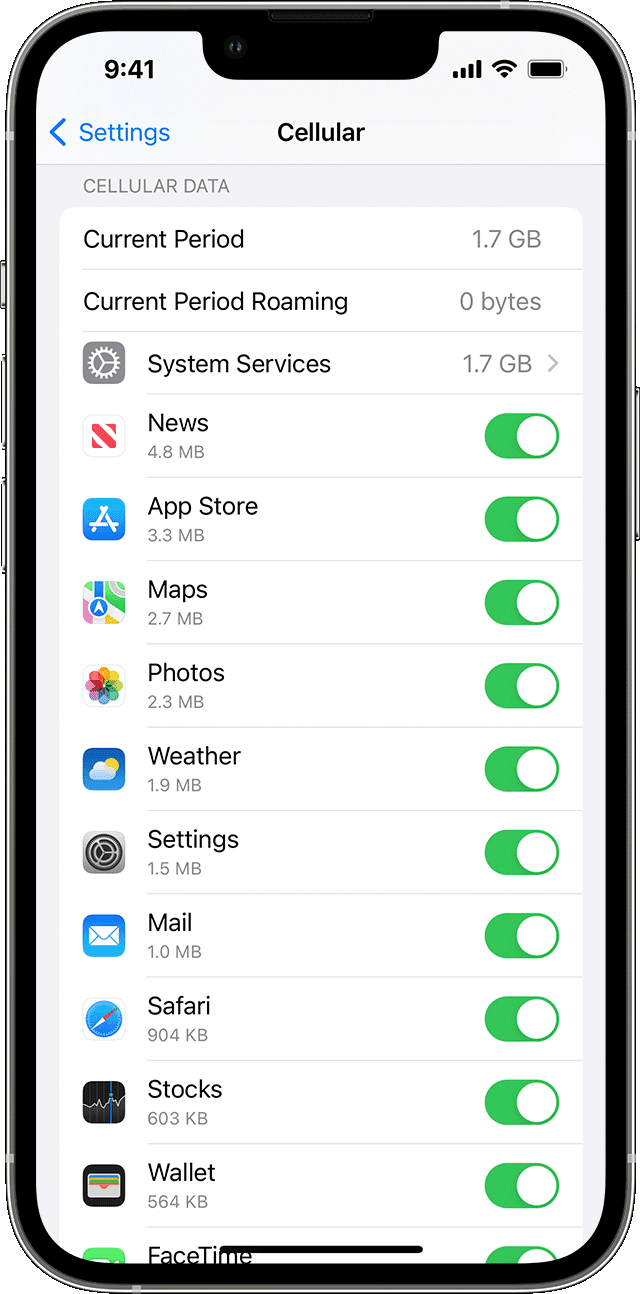
It is easy to check your data usage from your iPhone settings—just as straightforward as learning how to install eSIM on your iPhone:
- Go to Settings > Cellular (or Mobile Data)
- Scroll down to the section that states “View Data Usage”. You will be able to see your data usage for the current period, as well as a breakdown of the data usage by each app.
Do note that the data usage is a cumulative of your total data used in the given period, which means that it is not specific to the data that you are using on your trip.
If you would like to only track the amount of data that you have used on your travels, it is recommended that you reset your statistics before the trip.
To reset your statistics, you can scroll to the bottom and select the option to “Reset Statistics”. This will clear your current period's data usage and start the tracking from afresh. By resetting this statistic before your trip, the data usage that is being displayed will then be entirely for the period of your trip.
Checking Data Usage on Samsung Galaxy Phones
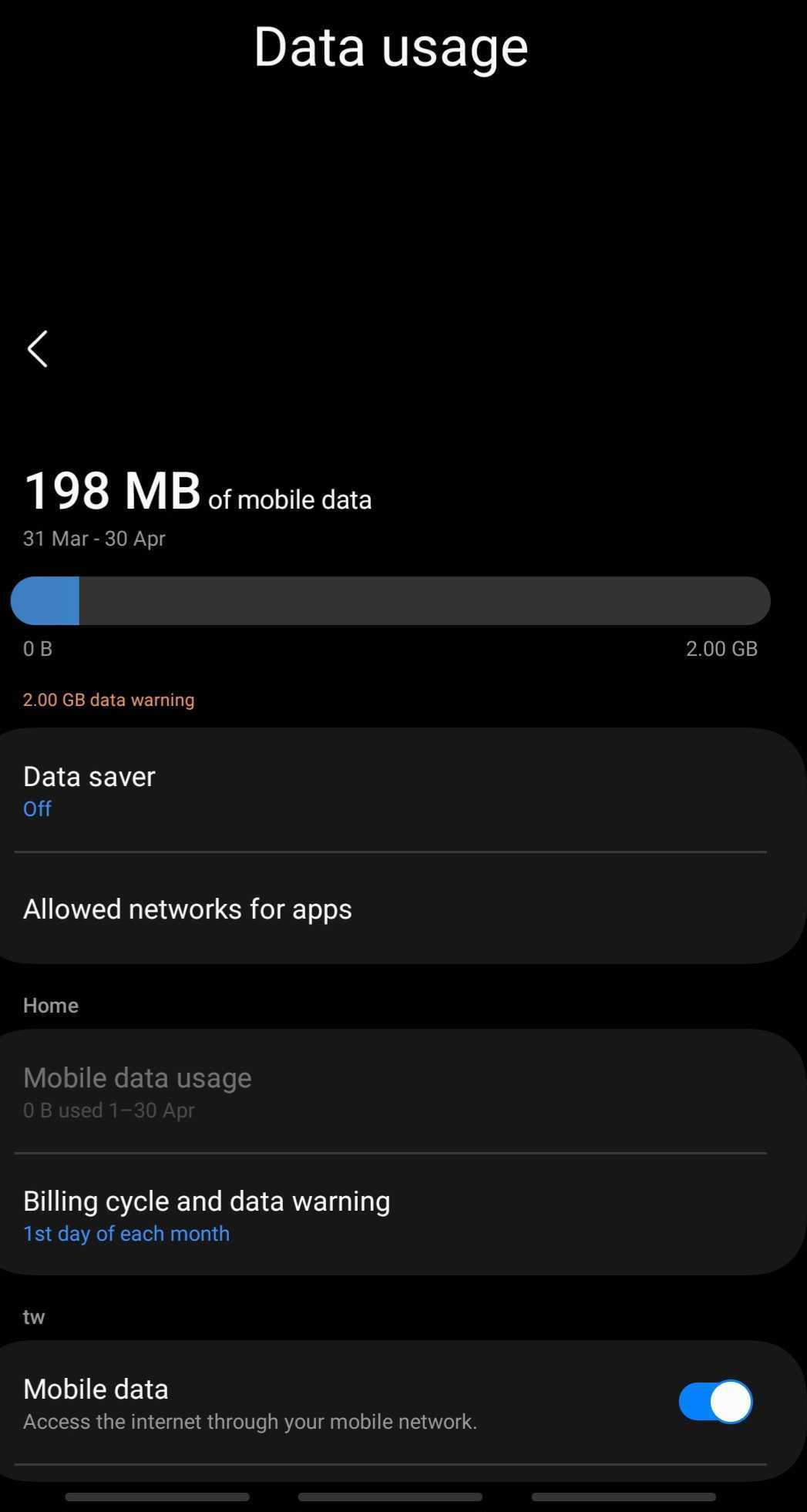
- Swipe up from your home screen, to access your apps
- Tap Settings > Connections > Data Usage. The amount of mobile data you have used will be displayed
- Tap Billing cycle and data warning > Tap Start billing cycle on
By default, your data usage is tracked from the start to the end of the month before it resets. If you prefer to align the billing cycle with the date your data allowance is refreshed, you can change the start date.
Simply set the new start date after confirming it with your network provider. Keep in mind that it may take up to a month for the changes to accurately reflect your data usage based on the new billing cycle.
Checking Data Usage on Google Pixel Phones
Follow these steps to check your data usage on your Google Pixel device:
- Launch your phone's Settings app > Network & internet > select SIMs. Your total data usage will be displayed at the top.
- Tap App data usage for graphs and detailed statistics.
- Select Time Period: Tap the down arrow to choose the desired time period.
- Review Per-App Usage: Scroll below the graph to see how much data each app is using.
Checking Data Usage on Xiaomi Phones
To check your data usage on a Xiaomi device, follow these simple steps:
- Navigate to Settings > Connection & Sharing > Data Usage.
- Select Time Period: Tap the drop-down list and click on This month. Your total data usage will be displayed.
These built-in tracking tools help you stay informed about your data consumption, ensuring you never run out of data unexpectedly.
Checking Data Usage on Huawei Phones
Follow these steps to check your data usage on your Huawei device:
- Navigate to Settings > Wireless & Networks > Data Usage.
- Your total data usage is displayed at the top.
- Scroll down to see the data usage for each application, listed below the app names.
Does The Data Usage On My Phone Track Different eSIMs Separately?
Data usage tracking on your phone typically aggregates usage across all active SIM profiles—including any physical SIMs and eSIMs. Most devices display your total consumption in one summary, rather than breaking down data usage per individual eSIM. However, some phones and carrier apps might offer more granular tracking. If you require separate data usage statistics for each eSIM, check your device settings or consult your network provider’s support resources.
How to Reduce Data Usage on My iPhone or Android Phone
Reducing your data usage can help you avoid unexpected charges and stay connected without overspending. Here are some practical tips for both iPhone and Android users.
How to Reduce Data Usage on My iPhone
- Enable Low Data Mode: Go to Settings > Cellular > Cellular Data Options and toggle on Low Data Mode to minimize background data usage.
- Disable Background App Refresh: Turn off or limit background activity by navigating to Settings > General > Background App Refresh.
- Monitor App Usage: Regularly check which apps consume the most data via Settings > Cellular. Consider restricting data for apps you don’t need running in the background.
- Use Wi-Fi When Available: Connect to trusted Wi-Fi networks at home, work, or public spaces to reduce reliance on mobile data.
How to Reduce Data Usage on My Android Phone
- Activate Data Saver: Go to Settings > Network & Internet > Data Usage and enable Data Saver to limit background data consumption.
- Restrict Background Data: In the Data Usage section, tap on individual apps and restrict background data for those that are not essential.
- Disable Auto-Updates and Sync: Turn off automatic app updates and sync for non-critical apps via Settings > Accounts or your app store settings.
- Leverage Wi-Fi Networks: Whenever possible, connect to Wi-Fi networks to conserve your mobile data.
Simplify Tracking Your Data Usage with a Nomad eSIM on Your Next Trip
With a Nomad eSIM, keeping an eye on your data usage becomes effortless. Nomad offers data plans in over 200 countries, and you can be sure to find one that is suitable for your travel needs. And if you will be traveling across multiple countries, there are also regional plans available so you can stay seamlessly connected as you hop between countries. Data plans are available from as low as $1.10/GB.
And, if you are unsure about how much data you need for your trip, Nomad also has a Data Calculator that can help you find the plan that is most suitable for you. Also check out our blog post on data-saving tips when traveling to keep your data usage in check when traveling.
For the best experience, download the Nomad iOS or Android app. This app makes it simple to track your data usage, receive automatic data usage notifications and purchase add-ons if you ever run low on data on your phone—keeping you connected throughout your travels without any hassle.
New to eSIMs? Try Nomad’s free eSIM trial to experience hassle-free mobile data before committing to a plan!